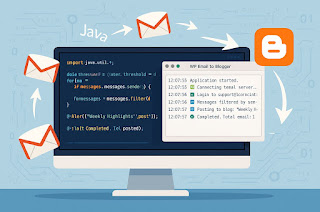Implementing RosettaNet in Sterling B2B Integrator
The following process is an overview of the tasks you must complete to implement the RosettaNet in the Sterling B2B Integrator:
- Ensure that the Sterling B2B Integrator is installed. For information, see the Installation Guide.
- Obtain a license for the RosettaNet Standard from the IBM® Self-Service Licensing Web site at http://www.productupdates.
stercomm.com. - Download specific document type definitions (DTDs) from the RosettaNet Web site. For information, see Downloading RosettaNet DTDs.
- You must have an EDIINT certificate to import into the Sterling B2B Integrator.
Set Up RosettaNet Trading Profiles
About this task
Procedure
- Create an identity record for your organization, indicating your organization as the base identity.
- Create an identity record for each of your trading partners.
- Create the following records in order to complete the trading profiles for your organization and each of your trading partners:
- Transport: defines the URI where the PIP will be sent, certificates, SSL information, and so forth.
- Document exchange: defines number of retries, and the Signing Certificate (if any) to be used.
- Delivery channel: defines the Delivery Mode (Asynchronous HTTP for RosettaNet) and the Receipt Timeout (the necessary value is 86400 seconds).
- Packaging (only one is necessary for each trading relationship regardless of the number of trading partners): defines how the data is to be sent (for example, Plain Text, Signed Detached, or Signed Detached Encrypted).
- Profile: defines the Role (Initiator or Responder), Location Code, Global Partner Classification Code, and Supply Chain Code.
- Contract: defines PIP Code, PIP Version, RNIF Version, and the Content Transfer Encoding to be used.
Create an Identity Record for Your Organization
About this task
To create an identity record:
Procedure
- From the Trading Partner menu, select Setup > Advanced > Identities.
- Next to Create New Identity, click Go!
- In the Base Identity page, for Select Base Identity, you may select the name of the identity record that you created for your organization if available, and click Next.
- In the Information page, complete the following fields and click Next:
- Field
- Description
- Name
- Name of your organization. Required.
- Reference URL
- Internet address of your organization. Optional.
- DUNS
- Unique 9-13 character identification number of your organization, as issued by Dun & Bradstreet Corporation. Required.
- Identifier
- Primary ID of your organization. Use DUNS number. Required.
- Address Line 1
- Conventional mailing address of your organization. Required.
- Address Line 2
- Additional mailing address information of your organization. Optional.
- City
- City where your organization is located. Required.
- State or Province
- State or province where your organization is located. Required.
- Zip or Postal Code
- ZIP Code or postal code where your organization is located. Required.
- E-mail Address
- E-mail address of your organization. Required.
- Telephone Number
- Telephone number of your organization. Required.
- Time Zone
- Time zone where your organization is located. Optional.
- Country or Region
- Country or region where your organizations located. Optional.
- VAT ID
- The VAT transaction tax identifier. Optional.
Note: When you add VAT IDs to an identity, an associated permission ID is created, and the user is assigned that permission ID.
- Internet Notification E-mail
- The internal e-mail address to which you want error notifications to be sent. Optional.
- Lookup ID
- The identifier used to look up the e-Invoice agreement. Optional.
- Lookup ID Comments
- Any comments regarding the identifier used to look up the e-Invoice agreement. Optional.
- Click Finish to add the identity.
Create an Identity Record for Your Trading Partner
About this task
To set up an identity record for your trading partner:
Procedure
- From the Trading Partner menu, select Setup > Advanced > Identities.
- Next to Create New Identity, click Go!
- In the Base Identity page, for Select Base Identity, you may select the name of an existing identity record that you created for your partner if available, and click Next.
- In the Information page, complete the following fields and click Next:
- Field
- Description
- Name
- Name of your RosettaNet trading partner. Required.
- Reference URL
- Internet address of your RosettaNet trading partner. Optional.
- DUNS
- Unique 9-13 character identification your RosettaNet trading partner number, as issued by Dun & Bradstreet Corporation. Required.
- Identifier
- Primary ID of your RosettaNet trading partner. Use DUNS number. Required.
- Address Line 1
- Conventional mailing address of your RosettaNet trading partner. Required.
- Address Line 2
- Additional mailing address information of your RosettaNet trading partner. Optional.
- City
- City where your RosettaNet trading partner is located. Required.
- State or Province
- State or province where your RosettaNet trading partner is located. Required.
- Zip or Postal Code
- ZIP Code or postal code where your RosettaNet trading partner is located. Required.
- E-mail Address
- E-mail address of your RosettaNet trading partner. Required.
- Telephone Number
- Telephone number of your RosettaNet trading partner. Required.
- Time Zone
- Time zone where your RosettaNet trading partner is located. Optional.
- Country or Region
- Country or region where your RosettaNet trading partner is located. Optional.
- VAT ID
- The VAT transaction tax identifier. Optional.
Note: When you add VAT IDs to an identity, an associated permission ID is created, and the user is assigned that permission ID.
- Internet Notification E-mail
- The Internet E-mail address used for notification.
- Lookup ID
- The identifier used lookup the Internet Notification E-mail.
- Lookup ID Comments
- Comments regarding the specified lookup identifier.
- Click Finish to add the identity of this trading partner.
Results
Create a Transport Record
About this task
To create a transport record:
Procedure
- From the Trading Partner menu, select Setup > Advanced > Transports.
- Next to Create New Transport, click Go!
- In the Information page, complete the following fields and click Next:
- Field
- Description
- Name
- Name for the transport record to create for this RosettaNet trading partner. Required.
Note: You may use part of a company name or DUNS in this field and an indicator that references RosettaNet.
- Identity
- Unique ID used when you created an identity record for this RosettaNet trading partner. Required.
- In the Communications page, complete the following fields and click Next:
- Field
- Description
- Receiving Protocol
- Communications protocol supported by this transport record when receiving data. Select HTTP. Required.
- Sending Protocol
- Communications protocol supported by this transport when sending data. Select HTTP. Required.
- End Point IP
- Leave this field blank.
- End Point Port
- Leave this field blank.
- In the End Point Settings page, complete the following fields and click Next:
- Field
- Description
- End Point
- Destination URL for this trading partner. Required.
- End Point Type
- Purpose of this end point. Select All Purpose. Required.
- In the Protocol Settings page, complete the following fields and click Next:
- Field
- Description
- Response Timeout (seconds)
- Number of seconds to wait for remote response to an outbound queue. Type the value 600 in this field. Required for RosettaNet.
- Firewall Proxy
- IP address, port number, login ID, and password of the remote firewall represented in URL format where commas separate values (for example, <host>, <port>). If used, you may need to specify both a login ID and a password. Used for outbound sessions. Optional.
- Firewall Connect Count (seconds)
- Number of seconds that the Sterling B2B Integrator attempts to contact port address of the transport before timing out. Optional.
- Socket Timeout (seconds)
- Number of seconds to wait for remote response to a command. Type the value 600 in this field. Required.
- In the Security page, complete the following fields and click Next:
- Field
- Description
- SMIME Encryption User Certificate
- Certificate used to encrypt RosettaNet messages that are sent outbound through this transport record. This certificate has no impact in RosettaNet messages being received through this transport. Therefore, if this transport is for the company running the Sterling B2B Integrator, leave this field blank. If this transport is for your RosettaNet trading partner, choose the Trusted encryption certificate from the trading partner that you previously checked in. Click on the Configure Certificates link to select the appropriate certificates. Required for RosettaNet.
- SMIME Decryption Certificate (System Store)
- Certificate used to decrypt RosettaNet messages that are sent outbound through this transport record. This certificate has no impact in RosettaNet messages being received through this transport. Therefore, if this transport is for the company running the Sterling B2B Integrator, leave this field blank. If this transport is for your RosettaNet trading partner, choose the encryption certificate from the trading partner that you previously checked in. Click on the Configure Certificates link to select the appropriate certificates. Valid values are blank (recommended), OpsKey, OpsDrv, UIKey, and B2BHTTP. Required for RosettaNet.
- SSL
- Whether Secure Sockets Layer (SSL) must be active. Select Must to enable this transport to use this protocol with a key certificate. This field is used in conjunction with the key certificate field. If not using a key certificate, select None. Required for RosettaNet.
- Key Certificate Passphrase
- Password that protects the Web server key certificate. Required if SSL option is set to Must.
- Cipher Strength
- Strength of the algorithms used to encrypt messages. Select Strong (default) to indicate strength of algorithms with a key certificate. This field is used in conjunction with the key certificate field. If not using a key certificate, select All or Weak. Required.
- Key Certificate (System Store)
- Certificate used to decrypt an inbound encrypted RNIF v2.0 message sent to the identity associated with this transport (RNIF 1.1 does not support encryption). The trading partner encrypts the message with the public key and the receiver decrypts the message with this private key certificate. Click on the Configure Certificates link to select the appropriate certificates. If using a key certificate, select the appropriate key certificate from the list (valid values are blank, OpsKey, OpsDrv, UIKey, and B2BHTTP). Otherwise, leave this field blank.
- CA Certificates
- Certificate used to verify the Web server certificate of a trading partner. These certificates must come from your RosettaNet trading partners and you must have previously checked them in. Click on the Configure Certificates link to select the appropriate certificates. Required if the SSL option is Must or Optional.
- In the Protocol Mode page, complete the following fields and click Next:
- Field
- Description
- Protocol Mode
- Use the default value PUT. Required.
- Document
- Leave this field blank.
- In the Transport Account page, complete the following fields and click Next:
- Field
- Description
- User ID
- Unique ID that associates this transport with the remote system of your RosettaNet trading partner. Optional.
- Password
- Password that authenticates the user ID to the remote system of your RosettaNet trading partner. Optional.
- Confirm Password
- Password typed in the Password field. Optional.
- Click Finish to update the transport record.
Results
Install PIPs into Sterling B2B Integrator
About this task
Procedure
- You can download the information about any PIPs you need to install from http://www.rosettanet.org. The document that you download contains information about the values for the PIP description, PIP roles, and other information required to add the PIP. From the document you can also determine whether the PIP is a One-Action PIP or Two-Action PIP. A One-Action PIP consists of a document sent by the PIP Initiator, to which the PIP Responder replies with a Receipt Acknowledgment. A Two-Action PIP is more complex, consisting of two or more actions.
- The <install_dir>/data/RosettaNet directory contains the oneactionpipdeftemplate.xml and twoactionpipdeftemplate.xml files. Choose the file that is appropriate for the PIP you are adding and copy the file to a new name. For example, the 3A4 PIP is a two-action PIP, so for this PIP you should use the two-action PIP def template.
- Use the file downloaded from the RosettaNet site as a guide
when filling in values for the various fields. An example for the
One-Action PIP 2A10 is the following:
Note: The TODO comments may be misleading, because they do not appear in the correct places. The TO_ROLE, for example, is the PIP Responder's role, not the PIP Initiator's Role as the TODO comment implies.
<?xml version="1.0" encoding="utf-8"?> <RosettaNetPIPDefinitions> <PIP_DEF> <!-- TODO: Insert PIP code here --> <PIP_CODE>2A10</PIP_CODE> <!-- TODO: Insert PIP initiator's role here --> <TO_ROLE>Design Engineering Information Receiver</TO_ROLE> <!-- TODO: Insert PIP responder's role here --> <FROM_ROLE>Design Engineering Information Sender</FROM_ROLE> <!-- TODO: Insert PIP initiator's service here --> <TO_SERVICE>Process Design Engineering Information Service</TO_SERVICE> <!-- TODO: Insert PIP responder's service here --> <FROM_SERVICE>Design Engineering Message Information Service</FROM_SERVICE> <!-- TODO: Insert PIP version here --> <PIP_VERSION>V01.00</PIP_VERSION> <RNIF_VERSION>All</RNIF_ VERSION> <!-- TODO: Insert PIP description here --> <PIP_DESCRIPTION>Distribute Design Engineering Information</PIP_DESCRIPTION> <STATUS>3</STATUS> <TYPE>1</TYPE> <RESPONSE_MODE>1</RESPONSE_ MODE> <SENDER_WFD_NAME>PIP2A10_V01. 00_Design-Eng-Info-Sender_ Private</SENDER_WFD_NAME> <RESPONDER_WFD_NAME>PIP2A10_ V01.00_Design-Eng-Info_ Receiver_Private</RESPONDER_ WFD_NAME> <NONREPUD_REQ>1</NONREPUD_REQ> <TIME_TO_ACK>120</TIME_TO_ACK> <TIME_TO_ACK_ACCEPT>-1</TIME_ TO_ACK_ACCEPT> <TIME_TO_PERFORM>1440</TIME_ TO_PERFORM> <RETRY_COUNT>3</RETRY_COUNT> <AUTH_REQ>1</AUTH_REQ> <NONREPUD_OF_ORIGIN>1</ NONREPUD_OF_ORIGIN> <PIP_STEP> <STEP_ID>1</STEP_ID> <!-- TODO: Insert PIP step #1 name here --> <PIP_BUS_ACTION>Distribute Design Engineering Information Action</PIP_BUS_ACTION> <TIME_TO_ACK_RCPT>120</TIME_ TO_ACK_RCPT> <TIME_TO_ACK_ACPT>-1</TIME_TO_ ACK_ACPT> <TIME_TO_RESPOND>1440</TIME_ TO_RESPOND> <IN_TIME_TO_PERFORM>1</IN_ TIME_TO_PERFORM> <AUTH_REQ>1</AUTH_REQ> <NONREPUD_REQ>1</NONREPUD_REQ> <SECURE_TRANSP_REQ>1</SECURE_ TRANSP_REQ> <DSIG_REQ>1</DSIG_REQ> <SSL_REQ>1</SSL_REQ> </PIP_STEP> <PIP_STEP> <STEP_ID>2</STEP_ID> <PIP_BUS_ACTION>Receipt Acknowledge</PIP_BUS_ACTION> <TIME_TO_ACK_RCPT>-1</TIME_TO_ ACK_RCPT> <TIME_TO_ACK_ACPT>-1</TIME_TO_ ACK_ACPT> <TIME_TO_RESPOND>1440</TIME_ TO_RESPOND> <IN_TIME_TO_PERFORM>0</IN_ TIME_TO_PERFORM> <AUTH_REQ>1</AUTH_REQ> <NONREPUD_REQ>1</NONREPUD_REQ> <SECURE_TRANSP_REQ>1</SECURE_ TRANSP_REQ> <DSIG_REQ>1</DSIG_REQ> <SSL_REQ>1</SSL_REQ> </PIP_STEP> </PIP_DEF> </RosettaNetPIPDefinitions> - Once the template has been correctly filled out, save the file as 2A10template.xml and close the file. You can add the new PIP into Sterling B2B Integrator by invoking pipdefloader.sh (or pipdefloader.cmd if you are using the Windows operating system) in the following way: pipdefloader.sh 2A10template.xml nodelete (the nodelete option prevents existing PIP definitions from being overwritten).
- The compressed file downloaded from the RosettaNet site may contain DTD files or schema files. Load the DTD(s) or Schema(s) into Sterling B2B Integrator by choosing Deployment > Schemas from the Sterling B2B Integrator menu and follow the prompts displayed.
- Just as there are oneactionpipdeftemplate.xml and
twoactionpipdeftemplate.xml files, there are also business process
template files provided for you in the
<install_dir>/data/rosettanet/
templates. These are the five files: - Launch_PIP_Private_Template.
bpml - OneActionPIP_Initiator_
Private_Template.bpml - OneActionPIP_Responder_
Private_Template.bpml - TwoActionPIP_Initiator_
Private_Template.bpml - TwoActionPIP_Responder_
Private_Template.bpml
- Launch_PIP_Private_Template.
- It will also be necessary to set up records for Identity,
Transport, Document Exchange, Delivery Channel, Packaging, Profile, and
Contract information for each partner in the business relationship.
Note: Because the RosettaNet user interface does not have a wizard, you need to set these records up manually. In the Sterling B2B Integrator Trading Partner interface, use Trading Partner > Setup > Advanced to configure the above information
Core RosettaNet Components
Using predefined business processes, Sterling B2B Integratorcan
implement RosettaNet PIP processes according to the RosettaNet
framework. Business processes and other components that enable
RosettaNet implementation are obtained when installing Sterling B2B Integrator. The following table describes these business processes and other components:
| Type | Name | Description |
|---|---|---|
| Private layer business processes |
|
Predefined business processes for trading partner-specific private processes. |
| Private layer business processes |
|
Predefined business processes for trading partner-specific private processes. |
| Private Layer business processes |
|
Predefined business processes for trading partner-specific private processes. |
| Private Layer business processes |
|
Predefined business processes for trading partner-specific private processes. |
| Public PIP layer business processes |
|
Predefined business processes that Implement the RosettaNet PIPs. |
| RNIF layer business processes |
|
Complete message enveloping and transport tasks |
| Schemas and DTDs |
|
Required for services on RNIF layer (for example, message parsing).
Note: RNIF header DTDs, Acknowledgment, and Exception
DTDs for both RNIF 1.1 and RNIF 2.0 should be obtained from the
RosettaNet Web site.
|
| Services | RNIF Message Builder Service | Envelopes RosettaNet messages |
| RNIF Message Parser Service | Parses RosettaNet messages | |
| RosettaNet Profile Service | Loads RosettaNet contracts and trading profile data | |
| RosettaNet PIP Tracking Service | Used to track the correlation details of the PIP | |
| Additional business processes |
|
Business processes used in the RosettaNet implementation |
Example (Writing code for PIP3A7_Buyer_Private)
The following steps provide an example of how the Sterling B2B Integrator adds or modifies the code:
- Header comment with a process description.
- Declaration of process name: <process name = "PIP3A7_Buyer_Private">
- Code for consuming the POUpdateNotificationMessage.
- According to the RosettaNet specification, the Purchase Order Update Notification has to be processed.
Note: RosettaNet does not make any assumptions about the infrastructure of your business and, therefore, cannot start transactions for you. If a business process fails before completion, you must manually start a new transaction.
Code for Analyzing the PO Update Notification
About this task
Procedure
- Translate PO Update Notification into the application format of the ERP system.
Note: The ERP system mentioned here is an external system that interfaces with the Sterling B2B Integrator usually at the customer end.
- Pass translated PO Update Notification to the ERP system.
- Transform response of ERP system into RosettaNet document(s).
- Pass the translated response document(s) back to private PIP 3A7.
- Write the logic to read POChangeRequest or POCancellationRequest from the file system. If you do not want to read the messages from the file system, you can change it. You must be sure your code matches the interface defined above.
- Send POChangeRequest or POCancellationRequest to public PIP 3A7.
- Consume the FinalPIPStatus from the public 3A7 Seller process. If the value is true, an Acknowledgment for the POChangeRequest or POCancellationRequest has been received and the PIP3A7 process finishes with a success status. If the value is false, it might be necessary to roll back the transaction in step 8.
- If you have opened a transaction in step 4, you need to insert the code to close the transaction for PIP3A7 or roll back the transaction. Instead of an automated rollback, sending an e-mail notification to the responsible administrator is an alternative “manual” approach.
- If pending items exist, private process 3A7 is started and the POUpdateNotification service content is passed through the process data.
Error Cases in Private PIPs
These are some RosettaNet cases in which a private process causes an error condition, for example:
- On the Initiator side in a two-action process: the private process is unable to process the response message successfully. In this case, the flag ProcessStatus must be set to false. After passing the ProcessStatus back to the public PIP, a PIP0A1 will be sent to the responder side automatically.
- On the initiator side, a private process is started without PrimaryDocument (that is, no PO Update Notification): in this case public PIP is not started and the FinalPIPStatus is set to Error: Process started without PO Update Notification document.
- On the responder side in a single- or two-action process: the private process is unable to process the request document (for example, no PrimaryDocuments are read from file system). In this case, a PIP0A1 is sent back to the initiator automatically.
Error Handling and Auditing
PIP 0A1 (Notification of Failure or NoF) is a process control PIP
that is used to communicate an exception condition that occurs outside
the normal message choreography of the subject PIP.
Typically, PIP 0A1 is invoked when exceptions happen under a specific condition (namely, when the process is in “execution” state at one partner's system and may have possibly reached a “completed” state in the other partner's system) during the execution of any other process.
Execution of PIP 0A1 is shown in the asynchronous and synchronous interaction diagrams (chapter 2.6.8 of the RNIF Core spec) in both single-action and two-action activities.
A failure to complete an interface business activity in compliance with the RNIF 2.0 or RNIF 1.1 core specification can be detected by either of the two parties involved in the interface activity.
In seven different contexts (Calling Types)- the PIP 0A1 is started. The following table describes each Calling Type in detail:
Similar to other RosettaNet business processes, PIP0A1 has an
initiator and a responder process. The initiator process is implemented
in the BPML module PIP0A1_V02.00. In the current implementation, there
is no private process for PIP0A1 on the initiator side. The responder
(which has a public and a private part) is implemented in the modules
PIP0A1_V02.00_Failure-Report-
Typically, PIP 0A1 is invoked when exceptions happen under a specific condition (namely, when the process is in “execution” state at one partner's system and may have possibly reached a “completed” state in the other partner's system) during the execution of any other process.
Execution of PIP 0A1 is shown in the asynchronous and synchronous interaction diagrams (chapter 2.6.8 of the RNIF Core spec) in both single-action and two-action activities.
A failure to complete an interface business activity in compliance with the RNIF 2.0 or RNIF 1.1 core specification can be detected by either of the two parties involved in the interface activity.
In seven different contexts (Calling Types)- the PIP 0A1 is started. The following table describes each Calling Type in detail:
| Calling Type | Initiating PIP or RNIF Process | Failure Reason |
|---|---|---|
| 1 | RNIF_Action (Two or Single Action) | The action process sent a request message on initiator side and is waiting for an acknowledgment. Maximum numbers of retries exceeded or time to perform expired. |
| 2 | PIP3A7_Buyer_Private (Single Action) | During processing, the business message on the responder side of the private process indicates that it cannot process the business message. |
| 3 | RNIF_Action (Two Action) | Time-out during waiting for response message on initiator side. |
| 4 | RNIF_Action (Two Action) | During processing of the response message in the private process on the initiator side, the private process indicates that it cannot process the business process. |
| 5 | RNIF_Two_Action_A sync_Responder (Two Action) | The action process sent a response message and is waiting for an acknowledgment. Maximum numbers of retries is exceeded. |
| 6 | RNIF_Action (Two Action) | Communications error occurred during sending a business message from the initiator to the responder |
| 7 | RNIF_Two_Action_A sync_Responder (Two Action) | Communications error occurred during sending a business message from the responder to the initiator. |
Business Process Manager and Monitor
The RosettaNet processing in the Sterling B2B Integrator
uses a number of public processes to ensure that the document handling
is RNIF 1.1 or 2.0 compliant. As stated before, the interface between
the public and private processes is done using the
PIP<PIPnumber>_<role>_private processes. The following table
shows the business processes in the Sterling B2B Integrator after starting PIP 3A7 with PIP3A7_Seller_Private.
Here, the roles are Initiator (Seller) and Responder (Buyer), as specified the RosettaNet PIP 3A7 documentation.
Here, the roles are Initiator (Seller) and Responder (Buyer), as specified the RosettaNet PIP 3A7 documentation.
| Role | Business Process | Action |
|---|---|---|
| Initiator | PIP3A7_Seller_Private | Message is received from the private process, partner lookup, pass message to public process |
| PIP3A7_V02.00_Seller | Public Process of PIP3A7 | |
| RNIF_Action | Initiates enveloping and sending | |
| RNIF_Envelope | MIME enveloping takes place | |
| RNHTTPAsyncSend | Message is being sent to the partner | |
| Responder | RNIF_Bootstrap | Message is received by the responder and the initial context is created |
| RNIF_DeEnvelope | Message de-enveloping | |
| GetPipProfileData | Partner lookup | |
| HTTP_Sync_Response | Send HTTP success response to the client | |
| RNIF_SendAck | Generate the Signal message for the initiator | |
| RNHTTPAsyncSend | Send the Signal message to the initiator | |
| Initiator | RNIF_Bootstrap | Message is received by the Initiator and the initial context is created |
| RNIF_DeEnvelope | Action message de-enveloping | |
| GetPipProfileData | Partner lookup | |
| HTTP_Sync_Response | Send HTTP success response to the client | |
| RNIF_PIP_Dispatcher | Check for existing process. If “no”: Start new process | |
| PIP3A7_V02.00_Buyer | Message is received by the Responder | |
| PIP3A7_Buyer_Private | Hand over to private process |
Check the Final PIP Status
About this task
Procedure
- In Sterling B2B Integrator, select Business Process > Monitor.
- Select the PIP3A7_Seller_Private ID.
- Select the Instance Data of the last process step.
- Open the Process Data.
- In the second last line, you can see the FinalPIPStatus. This should be <FinalPIPStatus>true</
FinalPIPStatus>.
Logging
The RosettaNet solution uses the Sterling B2B Integrator
standard mechanism for logging. The RosettaNet log file rnif.log is
located in the folder <install>/logs. As a default, configuration
errors are logged only. Refer to the Sterling B2B Integrator documentation for details about changing logging properties.
For testing and debugging, increase the log level as necessary. For example, set log level to ALL and the default values in <install>/properties/Log.
For testing and debugging, increase the log level as necessary. For example, set log level to ALL and the default values in <install>/properties/Log.
rnlogger.logfilename = <install>/logs/rnif.log
rnlogger.logkey = rnlogger
rnlogger.rotatelogs = true
rnlogger.maxlogsize = 100000
rnlogger.loglevel = ERROR
rnlogger.displayname = Log.WorkFlowInbound and Outbound Document Flow
The inbound (responder) document flow for a RosettaNet document through the Sterling B2B Integrator is as follows:
- Inbound Sequence
- Description
- 1
- A RosettaNet message is sent using HTTP.
- 2
- The RN HTTP Server adapter is configured to invoke the Bootstrap business process when a message arrives.
- 3
- The RNIF Deenvelope business process invokes the RosettaNet Message Parser service to construct the header elements into process data and extracts the service content and attachments.
- 4
- The RosettaNet Message Parser service parses and validates the entire message.
- 5
- Based on the result of the parsing, the RNIF Parsing service decides whether to send an Acknowledgment or an exception.
- 6
- The Transaction Responder Private business process is invoked to determine if the message is a two-action PIP.
- 7
- If the transaction is a two-action PIP, the responder sends the response Action Message to the initiator.
- Outbound Sequence
- Description
- 1
- Using a compiled map, the translator translates the document in the Sterling B2B Integrator format to the RosettaNet document and creates a Primary Document.
- 2
- The initiator invokes a business process that assigns any Attachment Files.
- 3
- The Transaction Initiator Private business process is invoked by the initiator business process to set the PIP/Transaction code and any other Contract information.
- 4
- The RNIF Envelope business process is invoked to construct the Message Header elements.
- 5
- The RNIF Attachment business process is invoked to loop through the attachment files and construct the necessary attachment elements.
- 6
- The RosettaNet Message Builder service is invoked to create the actual message using the header elements that were created, the primary document, and the attachment file information.
- 7
- The RNIF HTTP Send business process is invoked to send the message to the responder using the RN HTTP Server adapter.
Working with RosettaNet Trading Partners
To effectively set up trading partners that implement RosettaNet, you must configure the Sterling B2B Integrator
with specific RosettaNet message data settings. This section provides
an overview of the steps to set up trading partner information,
including the different types of contracts necessary, along with the
specific configuration settings that enable you to meet your RosettaNet
data exchange requirements. After setting up your trading partner
information, you can then create and implement business processes that
comply with RosettaNet standards.
The Sterling B2B Integrator provides you with attachment support, which enables you to specify files (of any format) to be attached, by using the attach file element, and specifying a path to the file.
To configure trading partner information to implement RosettaNet, you must:
The Sterling B2B Integrator provides you with attachment support, which enables you to specify files (of any format) to be attached, by using the attach file element, and specifying a path to the file.
To configure trading partner information to implement RosettaNet, you must:
- Create a trading profile for your organization and each of your
trading partners. The trading profile enables you to define how you want
to:
- Build and parse RosettaNet message data.
- Define message security and transport protocols.
- Determine whether you want to attach files.
- Depending on contractual requirements agreed upon by you and your trading partner, you then create contracts for the following:
- At least one Partner Interface Process (PIP). A PIP is a RosettaNet-defined business process designed to be a framework for business flows between RosettaNet trading partners. For each RosettaNet PIP you plan to exchange, you must create a contract. For example, if the company is initiating and responding to PIP 3A4, you must create a contract to initiate PIP 3A4 and one to respond to PIP 3A4.
- RosettaNet-specific services to build and parse messages, promote security, and send outbound RosettaNet messages to the appropriate URLs.
- RosettaNet solution for Sterling B2B Integrator, see the IBM® Customer Support Web site at http://www.sterlingcommerce.
com/customer/tech_support.html . The Web site provides access to Support on Demand. - RosettaNet concepts and development, see the RosettaNet Web site at http://www.rosettanet.org.
Before You Begin
Before you set up a RosettaNet trading profile and to simplify the tasks you must perform, collect and prepare the following information about your organization and trading partners:- Trading partner name and address information, including:
- DUNS numbers
- Contact information, such as addresses, telephone numbers, e-mail addresses
- PIP information, including:
- PIP code and PIP version to exchange
- RNIF (RosettaNet Implementation Framework) version (either v1.1 or v02.00)
- Roles of trading partners using each PIP (that is, the trading partners who is initiating and the trading partner who is responding)
- RNIF version information
- Transport information, including:
- HTTP URLs
- CA certificates for trading partner if using SSL
- Security information, digital signatures, and encryption and certificates (for example, certificates used for encryption and decryption)
- If you are using digital certificates, check in the appropriate certificate
Thanks and Regards
P. Srinivas
EDI Developer