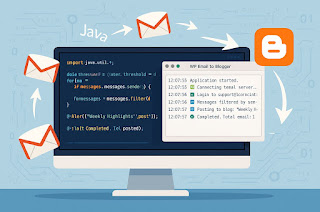Sterling Integrator Administaration Related Interview Questions :
PART - 1
What is the difference between Properties and properties.in files
AND Why do we use Customer_overrides property file
*.properties
A file that is used during the operation of Sterling B2B Integrator.
The initial properties in this file are set by the file's corresponding *.properties.in file.
*.properties*_ext
A file that is used during the operation of Sterling B2B Integrator. It is an
extension of the similarly named *.properties file. More application-specific customization
can be done in *.properties*_ext files. The initial properties in this file are set
by the file's corresponding *.properties*_ext.in file.
*.properties.in
An initialization file that is used during an installation. It sets the initial values of *.properties files.
*customer_overrides.properties
The file that maintains changes in *.properties and *.properties*_ext files.
This file overrides *.properties.in and *.properties*ext.in files when Sterling B2B
Integrator is re-installed or when the setupfiles script is run.
customer_overrides.properties – Make changes to this override file instead of
individual property files to ensure that none of your changes are lost during an
upgrade or patch installation. This also lets you see most of the overrides in your
configuration at a glance rather than having to check each property file individually.
This file is not delivered with the product; you must create it the first time you have a need for it.
what are the containers in sterling integrator
You can achieve higher availability by using the adapter container. The 5.1 and
5.2 releases added a new component called an adapter container. When you use
the adapter container to host communication adapters, they have a different lifecycle than the application
server-independent virtual machine (ASI JVM), which does data processing
A number of adapters can be run in the adapter container. These include custom
adapters as well as those shipped with the product. These adapters can run in a
separate JVM by creating an adapter container as in the product install. An
adapter container can be easily created afterwards at any time. The initial
adapter container creation will require a system outage,
FTP Server Adapter
FTPS Server Adapter
SFTP Server Adapter
HTTP Server Adapter
HTTPS Server Adapter
Connect:Direct Server Adapter
Where do we configure new database connection AND Why do we use Customer_overrides property file
In the customer_overrides.properties file, specify the database server name, port number, database/catalog name,
user ID, and password. To encrypt your database password, use the encrypt_string.sh or encrypt_string.cmd
utility in the bin directory. Then place the encrypted password, prefixed by an encryption indicator,
in the customer_overrides.properties file.
To update Sterling B2B Integrator with this new pool information, restart the application.
In the install_dir/install/properties directory, locate the customer_overrides.properties file.
Open the customer_overrides.properties file in a text editor.
Modify the properties you want to change in the customer pools list of properties.
Save the customer_overrides.properties file.
After modifying the pool properties in customer_overrides.properties, go to JDBC monitor page and click the
Refresh JDBC Pools button, or run the REFRESHJDBC OPS command from the install
root directory: ./bin/opscmd.sh -cREFRESHJDBC -nnode1
Why do we use queues / queue watcher in monitor sterling integrator
Open your web browser to http://host:port/queueWatch, where host:port is the IP address and port number
where Sterling B2B Integrator resides on your system. A login page appears.
Any user with Administrator privileges can login to the Queue Watcher application, provided he has all the
necessary permissions or is a part of the Sterling B2B Integrator Administrator group.
View Active Threads for All Queues
QueueName – Displays the queue name
Used – Number of business processes currently running on a thread.
Calc – Fairshare thread calculation for the queue. Fairshare is based on concurrent activities on all queues and is dynamically updated.
Pool – Number of threads in a queue's pool. Threads timeout if they are not used.
Max – Maximum number of threads used by the queue. Calc determines the maximum concurrent threads that is dynamically calculated.
Queue Depth – Number of business processes waiting for a thread in the queue.
List of Working Threads – List of business processes currently running on a thread.
Queue_1 – Queue_9 Displays running and waiting (for available thread) business processes.
View VM Status Displays Java™ Virtual Machine status.
To avoid having these changes overwritten with the next build or patch, add the following to customer_overrides.properties:
noapp.queueWatcher=true