You can move data from the Process Data area into a document in IBM Sterling B2B Integrator (ISBI) by using the DOMToDoc xPath function.
This function will execute an XPath query against the process data DOM and save the node into a workflow document.
This blog aims to clarify the usage of the DOMToDoc XPath function in ISBI and provide clear examples of its usage.
For the official ISBI Documentation about this function, please see links below:
XPath and Process Data in ISBI and DOMToDoc function in ISBI
DOMToDoc parameters:
DOMToDoc(xpath expression , document_name, standalone, root_name, encoding, systemURL, dtdName, publicURL)
Wrap each parameter with single quotes, except from the first, XPath expression.
XPath expression (Required): This is the xpath query to execute against the process data to identify the node you want
to place in your new document.
documentName (Optional): This is the name to be assigned to the new workflow document. The default value is 'Document'
standAlone (Optional): The default value is 'no'.
rootName (Optional): This is the name of the document element where the result from the xpath query will reside under.
This entire node will then be written to the workflow document.
If a name is not provided then the document element will be the root node returning from the xpath query.
encoding (Optional): This string value will be used to build the encoding section of the XML header and to specify
the encoding type of the workflow document. This parameter will default to UTF-8 if an encoding is not provided.
*The next set of parameters is used to rebuild the DOCTYPE element that was lost when the xpath query was executed.
systemURL (Optional): This is the value of the system URL.
dtdName (Optional): This is the value of the DTD name. If a value for this parameter is specified then the publicURL parameter will be ignored.
publicURL (Optional): This is the value of the public URL. If a value for this parameter is specified then the DtdName parameter will be ignored.
Example usages of DOMToDoc function:
Unless stated otherwise, the examples below will assume the usage of the following info in Process Data area:
<ProcessData>
<PartnerInfo>
<Partner>
<Nam
<Con
</Partner>
<Doc
<Ord
</PartnerInfo>
</ProcessData>
---------------Move the full contents of ProcessData to a docu
This example will create a new document with the full contents of ProcessData, note that the ProcessData
element will not be included, only the contents of ProcessData.
Note as well that that I am not assigning a document name, so by default it will be called "Document".
<assign to="." from
Contents of ProcessData:
<ProcessData>
<PartnerInfo>
<Partner>
<Nam
<Con
</Partner>
<Doc
<Ord
</PartnerInfo>
<Document SCIO
</ProcessData>
Contents of the document generated:
<?xml version="1.0" encoding="UTF-8" standalone="no"?>
<PartnerInfo>
<Partner>
<Nam
<Con
</Partner>
<Doc
<Ord
</PartnerInfo>
---------------Move the full contents of ProcessData to a named docu
This example will create a new document with the full contents of ProcessData and use the documentName parameter to name the new document MyDoc.
<assign to="." from
Contents of ProcessData:
<ProcessData>
<PartnerInfo>
<Partner>
<Nam
<Con
</Partner>
<Doc
<Ord
</PartnerInfo>
<MyDoc SCIO
</ProcessData>
Contents of the document generated:
<?xml version="1.0" encoding="UTF-8" standalone="no"?>
<PartnerInfo>
<Partner>
<Nam
<Con
</Partner>
<Doc
<Ord
</PartnerInfo>
---------------Move the full Contents of ProcessData to the Prim
This example will move the full contents of Process data to a new document and assign it as Primary Document.
<assign to="." from
Contents of ProcessData:
<ProcessData>
<PartnerInfo>
<Partner>
<Nam
<Con
</Partner>
<Doc
<Ord
</PartnerInfo>
<PrimaryDocument SCIO
</ProcessData>
Contents of the document generated:
<?xml version="1.0" encoding="UTF-8" standalone="no"?>
<PartnerInfo>
<Partner>
<Nam
<Con
</Partner>
<Doc
<Ord
</PartnerInfo>
---------------Move the contents of Partner node only to a new docu
In this example we will be moving the contents of the node "Partner" only in ProcessData and move it to a new document called
MyDoc; I also want that the root element in my new document to be called "Customer", so I use the rootName parameter to assign the new root element in my document.
<assign to="." from
Contents of ProcessData:
<ProcessData>
<PartnerInfo>
<Partner>
<Nam
<Con
</Partner>
<Doc
<Ord
</PartnerInfo>
<MyDoc SCIO
</ProcessData>
Contents of the document generated:
<?xml version="1.0" encoding="UTF-8" standalone="no"?>
<Customer>
<Nam
<Con
</Customer>
----
By default SI will use the XML preamble below for any new document created:
<?xml version="1.0" encoding="UTF-8" standalone="no"?>
There might be a need to adjust this preamble, so in this example we are going to set the encoding to "UTF-16", the standalone to "yes"
and specify a system URL.
This function will execute an XPath query against the process data DOM and save the node into a workflow document.
This blog aims to clarify the usage of the DOMToDoc XPath function in ISBI and provide clear examples of its usage.
For the official ISBI Documentation about this function, please see links below:
XPath and Process Data in ISBI and DOMToDoc function in ISBI
DOMToDoc parameters:
DOMToDoc(xpath expression , document_name, standalone, root_name, encoding, systemURL, dtdName, publicURL)
Wrap each parameter with single quotes, except from the first, XPath expression.
XPath expression (Required): This is the xpath query to execute against the process data to identify the node you want
to place in your new document.
documentName (Optional): This is the name to be assigned to the new workflow document. The default value is 'Document'
standAlone (Optional): The default value is 'no'.
rootName (Optional): This is the name of the document element where the result from the xpath query will reside under.
This entire node will then be written to the workflow document.
If a name is not provided then the document element will be the root node returning from the xpath query.
encoding (Optional): This string value will be used to build the encoding section of the XML header and to specify
the encoding type of the workflow document. This parameter will default to UTF-8 if an encoding is not provided.
*The next set of parameters is used to rebuild the DOCTYPE element that was lost when the xpath query was executed.
systemURL (Optional): This is the value of the system URL.
dtdName (Optional): This is the value of the DTD name. If a value for this parameter is specified then the publicURL parameter will be ignored.
publicURL (Optional): This is the value of the public URL. If a value for this parameter is specified then the DtdName parameter will be ignored.
Example usages of DOMToDoc function:
Unless stated otherwise, the examples below will assume the usage of the following info in Process Data area:
<ProcessData>
<PartnerInfo>
<Partner>
<Nam
<Con
</Partner>
<Doc
<Ord
</PartnerInfo>
</ProcessData>
---------------Move the full contents of ProcessData to a docu
This example will create a new document with the full contents of ProcessData, note that the ProcessData
element will not be included, only the contents of ProcessData.
Note as well that that I am not assigning a document name, so by default it will be called "Document".
<assign to="." from
Contents of ProcessData:
<ProcessData>
<PartnerInfo>
<Partner>
<Nam
<Con
</Partner>
<Doc
<Ord
</PartnerInfo>
<Document SCIO
</ProcessData>
Contents of the document generated:
<?xml version="1.0" encoding="UTF-8" standalone="no"?>
<PartnerInfo>
<Partner>
<Nam
<Con
</Partner>
<Doc
<Ord
</PartnerInfo>
---------------Move the full contents of ProcessData to a named docu
This example will create a new document with the full contents of ProcessData and use the documentName parameter to name the new document MyDoc.
<assign to="." from
Contents of ProcessData:
<ProcessData>
<PartnerInfo>
<Partner>
<Nam
<Con
</Partner>
<Doc
<Ord
</PartnerInfo>
<MyDoc SCIO
</ProcessData>
Contents of the document generated:
<?xml version="1.0" encoding="UTF-8" standalone="no"?>
<PartnerInfo>
<Partner>
<Nam
<Con
</Partner>
<Doc
<Ord
</PartnerInfo>
---------------Move the full Contents of ProcessData to the Prim
This example will move the full contents of Process data to a new document and assign it as Primary Document.
<assign to="." from
Contents of ProcessData:
<ProcessData>
<PartnerInfo>
<Partner>
<Nam
<Con
</Partner>
<Doc
<Ord
</PartnerInfo>
<PrimaryDocument SCIO
</ProcessData>
Contents of the document generated:
<?xml version="1.0" encoding="UTF-8" standalone="no"?>
<PartnerInfo>
<Partner>
<Nam
<Con
</Partner>
<Doc
<Ord
</PartnerInfo>
---------------Move the contents of Partner node only to a new docu
In this example we will be moving the contents of the node "Partner" only in ProcessData and move it to a new document called
MyDoc; I also want that the root element in my new document to be called "Customer", so I use the rootName parameter to assign the new root element in my document.
<assign to="." from
Contents of ProcessData:
<ProcessData>
<PartnerInfo>
<Partner>
<Nam
<Con
</Partner>
<Doc
<Ord
</PartnerInfo>
<MyDoc SCIO
</ProcessData>
Contents of the document generated:
<?xml version="1.0" encoding="UTF-8" standalone="no"?>
<Customer>
<Nam
<Con
</Customer>
----
By default SI will use the XML preamble below for any new document created:
<?xml version="1.0" encoding="UTF-8" standalone="no"?>
There might be a need to adjust this preamble, so in this example we are going to set the encoding to "UTF-16", the standalone to "yes"
and specify a system URL.
<assign to="." from
Contents of ProcessData:
<ProcessData>
<PartnerInfo>
<Partner>
<Nam
<Con
</Partner>
<Doc
<Ord
</PartnerInfo>
<MyDoc SCIO
</ProcessData>
Contents of the document generated:
<?xml version="1.0" encoding="UTF-16" stan
<Customer>
<Nam
<Con
</Customer>
----
In this example, I just want to retrieve the value of elements "Name" and "Contact" in ProcessData and create a
new flat file document correctly formatted with that info.
First, you will need to create a node in ProcessData with the info required using the format you need,
for example you can use the assign below:
<assign to="MyFlatFile" from
This will create a ProcessData node called MyFlatFile like below:
<ProcessData>
<PartnerInfo>
<Partner>
<Nam
<Con
</Partner>
<Doc
<Ord
</PartnerInfo>
<MyF
Customer Contact: Pers
</ProcessData>
Then use the DOMToDoc to insert the MyFlatFile node value into a new document:
<assign to="." from
This will create a new document with the following contents:
<?xml version="1.0" encoding="UTF-8" stan
Customer Contact: PersonA
You can then use the Document Keyword Replace service to remove the XML preamble from your flat file
so that your new document contents looks like:
Customer Name: CompanyA
Customer Contact: PersonA
See link below for a blog on the document keyword replace service usage that contains an example of how to remove an XML preamble:
Document keyword Replace Service
Note: An alternative to this would be to use the StringToDoc function instead of the DOMToDoc.
The function StringToDoc will achieve the same results but without inserting the XML preamble in your new document.
<assign to="." from
Contents of ProcessData:
<ProcessData>
<PartnerInfo>
<Partner>
<Nam
<Con
</Partner>
<Doc
<Ord
</PartnerInfo>
<MyDoc SCIO
</ProcessData>
Contents of the document generated:
<?xml version="1.0" encoding="UTF-16" stan
<Customer>
<Nam
<Con
</Customer>
----
In this example, I just want to retrieve the value of elements "Name" and "Contact" in ProcessData and create a
new flat file document correctly formatted with that info.
First, you will need to create a node in ProcessData with the info required using the format you need,
for example you can use the assign below:
<assign to="MyFlatFile" from
This will create a ProcessData node called MyFlatFile like below:
<ProcessData>
<PartnerInfo>
<Partner>
<Nam
<Con
</Partner>
<Doc
<Ord
</PartnerInfo>
<MyF
Customer Contact: Pers
</ProcessData>
Then use the DOMToDoc to insert the MyFlatFile node value into a new document:
<assign to="." from
This will create a new document with the following contents:
<?xml version="1.0" encoding="UTF-8" stan
Customer Contact: PersonA
You can then use the Document Keyword Replace service to remove the XML preamble from your flat file
so that your new document contents looks like:
Customer Name: CompanyA
Customer Contact: PersonA
See link below for a blog on the document keyword replace service usage that contains an example of how to remove an XML preamble:
Document keyword Replace Service
Note: An alternative to this would be to use the StringToDoc function instead of the DOMToDoc.
The function StringToDoc will achieve the same results but without inserting the XML preamble in your new document.
<assign to="." from
----
Sometimes some of your ProcessData values might contain trailing or leading spaces, for example:
<ProcessData>
<par
<param2>param2 </param2>
<param3> param3</param3>
</ProcessData>
When using a regular DOMToDoc function to move the contents into a new document; the document will look like the following (note the missing spaces):
<ProcessData>
<par
<par
<par
</ProcessData>
To avoid this, you can set a property to change the behavior of DOMToDoc and keep the leading and trailing spaces,if required.
You need to change the parameter trimTextNodeOutput of the tran
You can achieve that by adding the line below to the cust
tran
Note that you will need to restart the system for the change to take effect.

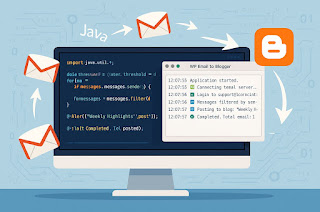


b2b
ReplyDeleteb2b marketing
b2b sales
b2b ecommerce
b2b examples