Home - Hire best freelancers or work on highly paid remote projects:
Employers post their jobs and describe the project requirements. Freelancers browse and choose their own clients and projects.
Hey ... want to work on highly paid remote jobs ... just register in Hireindian.in website and bid on existing projects
Friday, December 14, 2018
Friday, November 30, 2018
Home - Hire best freelancers or work on highly paid remote projects
Home - Hire best freelancers or work on highly paid remote projects: Employers post their jobs and describe the project requirements. Freelancers browse and choose their own clients and projects.
Sunday, June 10, 2018
understanding of IDOC structure and creating custom ALE scenario
IDOC Structure
https://www.guru99.com/all-about-idocdefinition-architecture-implementation.html
https://help.sap.com/saphelp_nw70ehp3/helpdata/en/4b/38625bad7f74fee10000000a421937/frameset.htm
https://www.guru99.com/all-about-idocdefinition-architecture-implementation.html
https://help.sap.com/saphelp_nw70ehp3/helpdata/en/4b/38625bad7f74fee10000000a421937/frameset.htm
To develop a new custom ALE scenario, comprises 5 steps:
1. Design and develop the custom IDoc with it’s segments and a new message type
2. Configure the ALE environment with the new IDoc and message type (customer model, partner profiles and linking IDoc to message type)
3. Develop the outbound process which does the following:
• Populates the custom IDoc with control info and functional data
• Sends the IDoc to the ALE layer for distribution
• Updates status and handles errors
4. Configure the ALE inbound side (partner profiles with inbound process code)
5. Develop the inbound process which does the following:
• Reads the IDoc into a BDC table; selects other data that is required
• Runs transaction using call transaction or BDC session
• Updates status and handles errors
Below is a pictorial representation of the flow of a complete ALE scenario from the sending system to the receiving system.
Figure 1: ALE Scenario model
1.1. ALE Example
For the purposes of this example we will develop a small ALE scenario. This scenario is described below.
“The receiver of an internal service must be able to reverse (cancel) the invoice receipt which will then cancel the applicable billing document automatically on the service provider’s system.”
Figure 2: Example Purchasing & Selling scenario
We will develop a custom IDoc to carry the billing number from the Service Receiver’s system to the Service Provider’s system. We will populate the IDoc in a user exit on the sending side and we will process the transaction on the receiving side using a custom function module and a BDC transaction call.
No rule conversion, segment filtering or version conversion will be implemented in the model as described in Figure 1.
Requirements
• Working ALE environment - See ALE Basis Configuration Guide;
• ALE scenario design together with the business requirement;
• Development access; and
• ALE configuration access.
NOTES:
1. All IMG references to transactions are located in the transaction SALE which is the ALE portion of the IMG
2. This is one way of developing a scenario where no message control exists. If message control exist (EG. On purchase orders) then NAST can be used to call an outbound function module that would create the required IDocs.
3. Extensive knowledge of IDocs and ALE basis configuration is required in order to understand this guide.
2. OUTBOUND PROCESSING
2.1. Create IDoc type (WE30) Client independent
The IDoc type refers to the IDoc structure that you will require for your development. In our case the IDoc type is called ZINVRV01. This IDoc type will have 1 segment called Z1INVRV with 2 fields, LIFNR & XBLNR, in this segment. If you require many segments or nested segments then they are also created using the same procedure.
We will create the IDoc of the following structure:
ZINVRV01
Purchasing and Selling - Invoice receipt reversal
Z1INVRV P&S - Segment 1
Segment fields
LIFNR Vendor account number
XBLNR Reference document number
Figure 3: IDoc type ZINVRV01
To create the IDoc type, follow these next few steps:
• Enter transaction WE30 (ALE -> Extensions -> IDoc types -> Maintain IDoc type)
• Type in ZINVRV01 and click on Basic IDoc type, click the Create icon
• Click on Create new (we are creating an IDoc from scratch but you may want to copy another IDoc if it is similar to your requirements) and enter a description, and press enter
• Click on ZINVRV01 and then on the Create icon
• Enter Z1INVRV as the segment type (must start with Z1), check mandatory if the segment must exist (in this case check it), enter 1 in minimum number and 1 as maximum number. (Make the maximum number 9999999999 if there are going to be many of these segments in each IDoc. IE. When line items are passed via IDocs), click on Segment editor
• Enter a description for your segment type and create
• Enter a description for your segment, enter each field required in your IDoc, in our case type LIFNR across for Field name, DE structure and DE documentation, repeat for XBLNR and press enter to validate.
• Save and generate, press back
• To release the segment choose Goto, Release from the menu
• Check the box on the line of your new segment
• Save, back and enter
• Your IDoc type structure should be displayed with your new segment
• Save and back
• To release the IDoc type choose Extras, Release type from the menu and Yes
Your IDoc is now ready for use. If you need to add fields or segments to your IDoc type, you will need to cancel the release of the IDoc type as well as the segment release using a similar procedure followed above (except now you uncheck the release box for the segment and you choose cancel release for the IDoc type).
2.2. Create message type (WE81) Client independent
To create a new message type, follow these next few steps:
• Enter transaction WE81 (ALE -> Extensions -> IDoc types -> Maintain message type for intermed. Structure -> Create logical message type)
• Choose Create logical message type by double clicking on it
• Click on change icon to enter change mode
• Click on New entries to add a new type
• Enter the required message type, in our case it is ZINVRV and an appropriate description
• Save and exit.
Your message type has now been created. The next step will be to link it to the IDoc.
2.2.1. Link message to IDoc type (WE82 & BD69) Client independent
To link the message type to the IDoc type follow these next few steps:
• Enter transaction WE82 (ALE -> Extensions -> IDoc types -> Maintain message type for intermed. Structure -> EDI: Message Types and Assignment to IDoc Types)
• Click on change icon to enter change mode
• Click on New entries to create the link
• Enter the message type ZINVRV and the BasicIDoc type as ZINVRV01
• Save and exit
• Enter transaction BD69 (ALE -> Extensions -> IDoc types -> Maintain message type for intermed. Structure -> Assign message type to IDoc for ALE)
• Click on change icon to enter change mode
• Click on New entries to create the link
• Enter the message type ZINVRV and the BasicIDoc type as ZINVRV01
• Save and exit
Your IDoc is now linked to your message type. We still need to link object types and add the message to the model before we can use the message.
2.2.2. Maintain object type for message type (BD59) Client independent
The ALE objects are used to create links between IDocs and applications objects, to control the serialisation, to filter messages in the customer model and to use listings.
For our own message type and IDoc you must maintain object types for the links.
If you want to check the serialisation for the message type, then you must maintain object types for the serialisation. If no serialisation object has been maintained for a given message type, then the serialisation will not be checked for this message type.
To add an object type to our message type, follow these next few steps:
• Enter transaction BD59 (ALE -> Extensions -> ALE object maintenance -> Maintain object types)
• Type in your message type ZINVRV and press enter
• Click on New entries
• Enter your object type, LIFNR (We need to use the vendor as a filter object), the segment name where LIFNR resides, Z1INVRV, a number 1 for the sequence followed by the actual field name LIFNR
• Save and exit.
You have now created an object that we’ll use as a filter object in the customer model to direct the flow of messages to the various logical systems based on the vendors in the filter of the message type ZINVRV.
We now need to add our new message type to the distribution model.
2.3. Configuring the Distribution Model
This task is performed on your ALE reference client.
2.3.1. Manual Configuration (BD64) Client dependent
To manually configure the customer distribution model, read the ALE configuration procedure, and follow these steps:
• Perform the Maintain customer distribution model directly function. (ALE -> Distribution customer model -> Maintain customer distribution model directly)
• Specify the customer model you want to maintain and the logical system that is to be the sender of the messages OR create a new model. (Create model ALE with logical system ALELS1C400)
• Choose the receiving systems to which the sending system must forward message type ZINVRV to.
• For each receiving logical system allocate the message type necessary for communication to the receiving systems as per ALE configuration procedure.
• Create filter objects (in our case LIFNR as the object type with the associated vendor number, 0000018001 with leading zeros, in the object area) for the message types.
• Save the entries.
NOTES:
You cannot maintain a message type between the same sender and receiver in more than one customer distribution model.
Only the owner is authorised to modify the model.
To change the owner of a model, choose the 'Maintain ownership of customer distribution model' function. Make sure that all changes will be distributed to all systems that know the corresponding model. To do so, you can use the correction and transport system.
To transport the customer distribution model you should use the Distribute customer model function of the IMG as described below.
2.3.2. Distribute customer model (BD71) Client dependent
After the customer model has been created centrally, it must be distributed to the other remote systems. This entails first of all setting up the communication for the distributed systems and then sending the model.
2.3.2.1. Distribute Model (BD71) Client dependent
This task is performed on your ALE reference client. To distribute the customer distribution model, read the ALE configuration procedure and follow these steps:
• Make the settings for the communication with the other decentral systems, you have not set them yet.
• Define the RFC destination for R/3 connections whose names correspond to the name of the corresponding logical system.
• Create the output partner profile.
• Distribute the customer model
• Specify the name of the customer model.
• You must specify the target system to which you want to distribute the customer model.
• You must repeat this function for every distributed logical system.
2.3.2.2. Maintain sending system partner profile (WE20) Client dependent
With this function, you define the partner profiles for all outbound and inbound messages on the basis of the customer distribution model.
After you have defined and distributed the customer model, you will have to maintain the partner profiles locally. To do this read the ALE configuration procedure.
• Enter the output mode (background, immediately) and the package size for outbound processing.
Requirements
• The customer model must be maintained.
• RFC destinations must be maintained.
• The customer model must be distributed.
• To ensure that the appropriate persons in charge are informed if a processing error occurs, you must make settings in: Error processing Maintain organisational units.
2.4. Populate & distribute IDoc using ABAP
An IDoc consists of a control record with structure edidc and one or more data records with structure edidd. The control record contains the sender and recipient of the IDoc, as well as information on the type of message.
To be able to pass an IDoc to the ALE layer, you must set up a field string with structure edidc and an internal table with structure edidd. They are used to call function module master_idoc_distribute, which performs the save to the database and triggers the dispatch if necessary.
2.4.1. Example code
The code displayed below does the following:
• populates our IDoc segment Z1INVR with the 2 fields XBLNR and LIFNR, populates the segment name and appends this to an internal table used to store the IDoc data;
• populates the control record info with the message type and IDoc type; and
• calls the MASTER_IDOC_DISTRIBUTE function module which distributes the IDoc as configured in the customer distribution model.
*--- Data declaration statements
DATA: C_INVREV_SEGNAME(7) TYPE C VALUE 'Z1INVRV',
C_INVREV_MESTYPE(6) TYPE C VALUE 'ZINVRV',
C_INVREV_IDOC_TYPE(8) TYPE C VALUE 'ZINVRV01',
Z1INVRV LIKE Z1INVRV,
C_INVREV_DOCTYPE LIKE BKPF-BLART VALUE 'YY',
IDOC_CONTROL LIKE EDIDC,
T_COMM_CONTROL LIKE EDIDC OCCURS 0 WITH HEADER LINE,
IDOC_DATA LIKE EDIDD OCCURS 0 WITH HEADER LINE.
*--- Move the document header into a structure
LOOP AT DOC_HEAD_TAB INTO DOC_HEAD.
ENDLOOP.
*--- Move the document item data into a structure
LOOP AT DOC_ITEM_TAB INTO DOC_ITEM WHERE NOT ( LIFNR IS INITIAL ).
ENDLOOP.
*--- Populate the IDoc segment’s field with the required data
CLEAR Z1INVRV.
Z1INVRV-LIFNR = DOC_ITEM-LIFNR. “Store vendor number for filter
Z1INVRV-XBLNR = DOC_HEAD-XBLNR. “Billing number
IDOC_DATA-SEGNAM = C_INVREV_SEGNAME. “Segment name
IDOC_DATA-SDATA = Z1INVRV. “Segment data
APPEND IDOC_DATA. “Populate IDoc internal table
*--- Move the control data info required for the distribution
IDOC_CONTROL-MESTYP = C_INVREV_MESTYPE.
IDOC_CONTROL-DOCTYP = C_INVREV_IDOC_TYPE.
*--- Call the distribute function with the required parameters
CALL FUNCTION 'MASTER_IDOC_DISTRIBUTE' IN UPDATE TASK
EXPORTING
MASTER_IDOC_CONTROL = IDOC_CONTROL
TABLES
COMMUNICATION_IDOC_CONTROL = T_COMM_CONTROL
MASTER_IDOC_DATA = IDOC_DATA
EXCEPTIONS
ERROR_IN_IDOC_CONTROL = 1
ERROR_WRITING_IDOC_STATUS = 2
ERROR_IN_IDOC_DATA = 3
SENDING_LOGICAL_SYSTEM_UNKNOWN = 4
OTHERS = 5.
Figure 4: Outbound processing example code
NOTE:
For debugging purposes, use transaction WE05 (IDoc overview) to see check your IDoc status, or to see whether an IDoc was created/
3. INBOUND PROCESSING
3.1. Create Function Module
This function module is called when a message type, of type ZINVRV, comes into the receiving system. This needs to be configured and is dealt with later in this section. The function module is passed the IDoc as a parameter.
Example parameters
Import parameters Reference field Opt Y/N
INPUT_METHOD BDWFAP_PAR-INPUTMETHD N
MASS_PROCESSING BDWFAP_PAR-MASS_PROC N
Export Parameters Reference field Opt Y/N
WORKFLOW_RESULT BDWFAP_PAR-RESULT N
APPLICATION_VARIABLE BDWFAP_PAR-APPL_VAR N
IN_UPDATE_TASK BDWFAP_PAR-UPDATETASK N
CALL_TRANSACTION_DONE BDWFAP_PAR-CALLTRANS N
Table Parameters Reference field Optional Y/N
IDOC_CONTRL EDIDC
IDOC_DATA EDIDD
IDOC_STATUS BDIDOCSTAT
RETURN_VARIABLES BDWFRETVAR
SERIALIZATION_INFO BDI_SER
Exceptions
WRONG_FUNCTION_CALLED
Example code
The code displayed below does the following:
• populates a BDC table with the IDoc info;
• calls the transaction via a BDC call; and
• updates the IDoc status according to the BDC error status.
EXTRACT FROM: Z_IDOC_INPUT_ZINVRV
*--- Declaration of local variables
DATA: C_SEGNAM(10) TYPE C VALUE 'Z1INVRV'.
*-Loop through the IDOCs
LOOP AT IDOC_CONTRL.
*---Loop through the data for the IDOC
LOOP AT IDOC_DATA WHERE DOCNUM = IDOC_CONTRL-DOCNUM.
CASE IDOC_DATA-SEGNAM.
WHEN C_SEGNAM.
* Here we get the info from the idoc table
IT_Z1INVRV = IDOC_DATA-SDATA.
ENDCASE.
PERFORM REV_INV.
ENDLOOP.
PERFORM UPDATE_IDOC_STATUS.
ENDLOOP.
FORM REV_INV "Reverse invoice form
*--- Local variables & constants
DATA: C_TCODE LIKE BKPF-TCODE VALUE 'VF11'. "BDC transaction code
*--- Now we can build the bdc table to call the reversal transaction start of screen 109
CLEAR BDC_TAB.
BDC_TAB-PROGRAM = 'SAPMV60A'.
BDC_TAB-DYNPRO = '109'.
BDC_TAB-DYNBEGIN = 'X'.
APPEND BDC_TAB.
*--- Document number
CLEAR BDC_TAB.
BDC_TAB-FNAM = 'KOMFK-VBELN(01)'.
BDC_TAB-FVAL = IT_Z1INVRV-XBLNR. "Billing document number
APPEND BDC_TAB.
*--- OK Code for screen 109
CLEAR BDC_TAB.
BDC_TAB-FNAM = 'BDC_OKCODE'.
BDC_TAB-FVAL = 'SICH'.
APPEND BDC_TAB.
*--- Now we can call transaction 'VF11' with the populated bdc table. The transaction is called inside the idoc-contrl loop, so a transaction will be called for every idoc (journal). the transaction is called in no-display mode ('N') because this code runs in background as it is called by ale. The update is specified to be synchronous ('S') because we have to wait for the result to update the idoc status correctly.
CALL TRANSACTION C_TCODE USING BDC_TAB MODE 'N' UPDATE 'S'.
*--- Store the return code for use in another form (status update)
RETURN_CODE = SY-SUBRC.
*--- Here we check the return code, if there was an error, we put the transaction in a bdc session for the user to review and correct.
IF SY-SUBRC NE 0.
CALL FUNCTION 'BDC_OPEN_GROUP'
EXPORTING
CLIENT = SY-MANDT
GROUP = 'ZINVRV'
USER = C_ALE_USER
KEEP = 'X'.
CALL FUNCTION 'BDC_INSERT'
EXPORTING
TCODE = C_TCODE
TABLES
DYNPROTAB = BDC_TAB.
CALL FUNCTION 'BDC_CLOSE_GROUP'
EXCEPTIONS
NOT_OPEN = 1
QUEUE_ERROR = 2
OTHERS = 3.
ELSE. "No problems
C_EXISTS = 'N'.
- Select from the billing document table to get sales doc number
SELECT * FROM VBRP WHERE VBELN = IT_Z1INVRV-XBLNR.
- Select from the sales document table to get user status number
SELECT SINGLE * FROM VBAP WHERE VBELN = VBRP-AUBEL AND
POSNR = VBRP-AUPOS.
- Select from the status table to change the user status to pending
SELECT * FROM JEST WHERE OBJNR = VBAP-OBJNR AND
STAT LIKE C_USER_STATUS.
IF JEST-STAT = C_US_PENDING. "User status is pending
JEST-INACT = C_UNCHECKED. "Make pending the active status
UPDATE JEST.
C_EXISTS = 'Y'. "I.E. An entry is already in table
ELSEIF JEST-INACT = C_UNCHECKED AND JEST-STAT NE C_US_PENDING.
JEST-INACT = C_CHECKED. "Make everything else inactive
UPDATE JEST.
ENDIF.
ENDSELECT.
IF C_EXISTS = 'N'. "I.E. Pending has never been a status before
JEST-OBJNR = VBAP-OBJNR.
JEST-STAT = C_US_PENDING.
JEST-INACT = C_UNCHECKED. "Make pending the active status
INSERT JEST.
ENDIF.
ENDSELECT. "Select from VBRP (Billing document table)
ENDIF.
ENDFORM. " REV_INV
FORM UPDATE_IDOC_STATUS.
*--- Now we check the CALL TRANSACTION return code and set IDOC status
CLEAR IDOC_STATUS.
IF RETURN_CODE = 0.
WORKFLOW_RESULT = '0'.
IDOC_STATUS-DOCNUM = IDOC_CONTRL-DOCNUM.
IDOC_STATUS-STATUS = '53'.
IDOC_STATUS-UNAME = SY-UNAME.
IDOC_STATUS-REPID = SY-REPID.
IDOC_STATUS-MSGTY = SY-MSGTY.
IDOC_STATUS-MSGID = SY-MSGID.
IDOC_STATUS-MSGNO = SY-MSGNO.
IDOC_STATUS-MSGV1 = SY-MSGV1.
IDOC_STATUS-MSGV2 = SY-MSGV2.
IDOC_STATUS-MSGV3 = SY-MSGV3.
IDOC_STATUS-MSGV4 = SY-MSGV4.
RETURN_VARIABLES-WF_PARAM = 'Processed_IDOCs'.
RETURN_VARIABLES-DOC_NUMBER = IDOC_CONTRL-DOCNUM.
APPEND RETURN_VARIABLES.
ELSE.
WORKFLOW_RESULT = '99999'.
IDOC_STATUS-DOCNUM = IDOC_CONTRL-DOCNUM.
IDOC_STATUS-STATUS = '51'.
IDOC_STATUS-UNAME = SY-UNAME.
IDOC_STATUS-REPID = SY-REPID.
IDOC_STATUS-MSGTY = SY-MSGTY.
IDOC_STATUS-MSGID = SY-MSGID.
IDOC_STATUS-MSGNO = SY-MSGNO.
IDOC_STATUS-MSGV1 = SY-MSGV1.
IDOC_STATUS-MSGV2 = SY-MSGV2.
IDOC_STATUS-MSGV3 = SY-MSGV3.
IDOC_STATUS-MSGV4 = SY-MSGV4.
RETURN_VARIABLES-WF_PARAM = 'ERROR_IDOCS'.
RETURN_VARIABLES-DOC_NUMBER = IDOC_CONTRL-DOCNUM.
APPEND RETURN_VARIABLES.
ENDIF.
APPEND IDOC_STATUS.
ENDFORM. " UPDATE_IDOC_STATUS
Figure 5: Inbound processing example code
3.1.1. Debugging inbound FM
Use transaction WE19 to test inbound function module in debugging mode. Also use WE05 to view the IDocs and their statuses.
3.2. Maintain ALE attributes
The inbound function module needs to be linked to the message type and the message type needs to be linked to the appropriate inbound process code at the partner profile level before the scenario is enabled. These steps are described below in detail.
3.2.1. Link Message Type to Function Module (WE57) Client independent
To link a message (ZINVRV) type to a function module (Z_IDOC_INPUT_ZINVRV) follow these steps:
• Enter transaction WE57 (ALE -> Extensions -> Inbound -> Allocate function module to logical message)
• Select an entry (EG. IDOC_INPUT_ORDERS) and copy
• Type in module name Z_IDOC_INPUT_ZINVRV
• Type in basic IDoc type as ZINVRV01
• Type in message type as ZINVRV
• Type object type as IDOCINVOIC (Invoice document) - Used for workflow
• Direction should be set to 2 for inbound
• Enter and save
3.2.2. Define FM settings (BD51) Client independent
• Enter transaction BD51 (ALE -> Extensions -> Inbound -> Define settings for input modules)
• Click on New entries
• Type in the name of the new function module Z_IDOC_INPUT_ZINVRV
• Enter 0 for mass processing in the output column
• Save and Exit
3.2.3. Maintain process codes (WE42) Client dependent
A process code needs to be maintained on each client. It then needs to be linked to the message via the partner profiles on each client. This allows the various clients to use a unique function module for the same message type.
To maintain the process code follow these steps:
• Log on to the appropriate receiving system client
• Execute WE42 (ALE -> Extensions -> Inbound -> Maintaining process codes inbound)
• Choose Inbound with ALE service
• Choose Processing with function module
• Click on Processing with function module and choose create icon
• Click on New Entries
• Type in process code ZINR and give it a description and save
• Now you are asked to Please maintain codes added in ALE entry methods, enter and choose Z_IDOC_INPUT_FIRVSL and copy it. You should choose a FM similar to your one.
• Enter your process code ZINR
• Enter your function module Z_IDOC_INPUT_ZINVRV
NOTE: The next 6 steps are used in workflow error handling.
• Enter IDPKFIDCMT in object type
• Enter MASSINPUTFINISHED in End event
• Enter IDOCINVOIC in IDoc object type
• Enter INPUTERROROCCURREDFI in IDoc start event
• Enter INPUTFINISHEDFI in IDoc End event
• Enter IDOCINVOIC in Application object type
You will need to determine the task associated with object IDOCINVOIC, and then assign the appropriate position to it. This position will then receive the application error messages via workflow.
To set up the workflow area please consult the Workflow config guide.
3.3. Create inbound partner profile
For each message type you need to maintain the inbound partner profiles.
3.3.1. Maintain receiving system partner profile (WE20) Client dependent
To maintain inbound partner profiles read the document ALE configuration procedure:
• Add the message type ZINVRV with process code ZINR.
• Enter the output mode (background, immediately) for inbound processing and NO message code.
• Enter the position S and choose the ALE administrator 50000085. This position will then receive all the technical ALE errors via workflow.
3.4. Test
Once the inbound function module has been debugged the scenario should be ready to test in its entirety. If problems occur, read through the relevant areas of this document to check your configuration or code.
***********************************************************************************************
IDOC Programming
Index
Process Steps for IDOC Programming 3
Interpreting An IDoc Segment Info 3
IDoc Type – The Structure of The IDoc File 5
Defining The Message Type 6
Define Valid Combination Of Message and IDoc Types 6
Process Steps for Inbound IDOC Programming 7
Characteristics of Inbound function module 7
Assigning a processing function 8
Processing Codes 9
Workflow Handling 12
Create Inbound Partner Profile 12
Sample Code Snippet 14
Execution Steps for inbound Idoc: 17
Testing of Inbound Idoc: 19
Process Steps for Outbound IDOC Programming 21
Common Steps 21
Create Outbound Partner Profile 21
Sample Code Snippet 23
Execution Steps: 26
Testing of Outbound Idoc: 26
Change Pointers & Reduction of IDOCs. 26
What is IDOC
IDocs are SAP’s file format to exchange data with a foreign system. IDocs is the acronym for Intermediate Document. This indicates a set of (electronic) information, which builds a logical entity. An IDoc is e.g. all the data of a single customer in your customer master data file. Or the Idoc is all the data of a single invoice.
• IDocs are an ASCII file format to exchange data between computers; the format is chosen arbitrarily
• IDocs are similar to segmented files; they are not a description language like ANSI X.12, EDIFACT or XML
• The IDoc contents are processed by function modules, which can be assigned in customizing
Process Steps for IDOC Programming
The following steps are required for inbound and outbound IDOC Programming.
Interpreting An IDoc Segment Info
All IDoc data records are exchanged in a fixed format, regardless of the segment type. The segment’s true structure is stored in R/3’s repository as a DDIC structure of the same name.
Go to transaction code WE31. Enter the name of the Segment, which is to be created (fig 2.1).
E.g. Create the segment ZEMPMASTSEG
Fig 2.1 WE31- IDOC Segment main screen.
Fig 2.2 WE31 IDOC Segment definition screen.
In the above screen user can enter the fields, which are necessary for the segment. Once all the necessary fields will be populated then Save the transaction. After Saving release the version of the Segment by selecting the version and through menu Edit -> Set release.
Same way create one or more segment.
Fig 2.3 WE31 – IDOC Segment definition screen for another segment (ZEMPMASTHEADERSEG).
IDoc Type – The Structure of the IDoc File
The IDoc type is the name of the data structure used to describe the file format of a specific IDoc.
An IDoc is a segmented data file. It has typically several segments. The segments are usually structured into fields, however different segments use different fields.
The IDoc type is defined with transaction WE30, the respective segments are defined with transaction WE31 as per the point 2
Go to transaction code WE30. Enter the IDOC Type name.
Fig 3.1 WE30 – IDOC Type main screen.
Add the segments to the IDOC Type as per the requirement.
For e.g. in the fig 3.2 it shown that IDOC Type is having only one segment ZEMPMASTHEADERSEG, which is having one child segment ZEMPMASTSEG
Fig 3.2 WE30 – IDOC Type segment screen
For each segment developer (double click on the segment) can set the minimum, maximum number of segment in a sequence.
Fig 3.3 fig 3.4
Defining the Message Type
The message type defines the context under which an IDoc is transferred to its destination. It allows using the same IDoc file format to use for several different applications.
The message type together with the IDoc type determines the processing function.
The message type defined using transaction code WE81.
fig 4.1 WE81 – Message Types
Define Valid Combination Of Message and IDoc Types
The valid combinations of message type and IDoc type are stored in table EDIMSG, using transaction WE82.
The declaration of valid combinations is done to allow validation, if the system can handle a certain combination.
Fig 5.1 WE82 – Message Type Assignment
Process Step for Inbound IDOC Programming
Characteristics of Inbound function module
Before assigning the function module to Inbound process code, its characteristics must be set with the transaction BD51. This step is mandatory before assigning the function module to Inbound process code.
For inbound processing you need to tell, whether the function will be capable of dialog processing. This is meant for those functions, which process the inbound data via call transaction. Those functions can be replayed in visible batch input mode to check why the processing might have failed.
Fig 6.1
Here the main characteristic is Input Type. It means “How are IDoc packages processed?” and having values like
Input Type Short Text
0 Mass Processing
1 Individual input
2 Individual input with IDOC locked in CALL TRANSACTION
Also another property Dialog Allowed can be set here. With “Dialog allowed” IDocs can be processed in dialog mode.
Fig 6.2 – BD51 Characteristics of Inbound Function Module
Assigning a processing function
The combination of message type and IDoc type determine the processing algorithm. This is usually a function module with a well-defined interface or a SAP business object and is set up in table EDIFCT.
The entry made the points to a function module, which will be called when the IDoc is to be processed. The entries for message code and message function are usually left blank. They can be used to derive sub types of messages together with the partner profile used.
Used transaction code WE57 for assigning function module to IDOC Type.
Fig 7.1 WE57 – Assign Function Module to Message and IDOC Type
Fig 7.2 Assign a handler function to a message/message type
Process Codes
R/3 uses the method of logical process codes to detach the Idoc processing and the processing function module. They assign a logical name to function instead of specifying the physical function name.
The combination message type/IDoc will determine the logical processing code, which itself points to a function. If the function changes, only the definition of the processing codes will be changed and the new function will be immediately effective for all IDocs associated with the process code.
For inbound processing codes you have to specify the method to use for the determination of the inbound function.
The Inbound processing code can be attach to the function module using transaction code WE42
Fig 8.1 WE42 – Define Inbound Process Code
You need to tick, if your function can be used via the ALE engine. This is the option you would usually choose. It allows processing via the ALE scenarios. See fig below
Fig 8.2 WE42 – Set properties of Inbound Process Code
See fig 8.4
Fig 8.3 WE42 – Set the Message type for the Inbound Process Code
Fig 8.4 WE42 – Fill the details of the Inbound Process Code.
The properties set in the above fig 8.4 are used for the workflow handling when the IDOC is having any error.
Properties, which are useful in the workflow processing, are as follows.
• Object Type – It is a business object created using transaction code SWO1 and used as a handler
• Starting Event - Will triggered the workflow on occur of Error.
• Ending Event - Will terminate the workflow after processing the
Workflow Handling
Refer: - Workflow Guide
Create Inbound Partner Profile
For each message type you need to maintain the inbound partner profiles. Maintain receiving system partner profile using WE20 (See fig. 10.3). Add the message type in the Senders inbound parameter.
Following steps will be followed for creation of partner profile (Inbound).
• Add the message type (e.g. ZEMPMSG) into the inbound parameter by clicking .
Fig. 10.1 WE20 – Addition of message type in Inbound Partner Profile
• On the next screen enter the message type , process code. In the Processing by function module block select the radio button based on the need. If you clicked on Triggered by background program then the IDOC will be collected and will triggered by another program which will run in background and if the second option Triggered immediately is clicked then the IDOC will be processed by the function module as soon as it is triggered.
Fig. 10.2 WE20 – Inbound Parameters.
Fig 10.3 WE20 – Create Partner profile
Sample Code Snippet
Important Steps are as follows.
1) Unpacking of IDOC: - Unpack the IDOC into the respective segments.
2) Process Data: - Process the unpacked data.
3) Error Handling.
4) Workflow triggering.
FUNCTION Z_IDOC_INPUT_EMPMAST.
*"----
""Local interface:
*” IMPORTING
*" REFERENCE (INPUT_METHOD) LIKE BDWFAP_PAR-INPUTMETHD
*" REFERENCE (MASS_PROCESSING) LIKE BDWFAP_PAR-MASS_PROC
*” EXPORTING
*" REFERENCE (WORKFLOW_RESULT) LIKE BDWFAP_PAR-RESULT
*" REFERENCE (APPLICATION_VARIABLE) LIKE BDWFAP_PAR-APPL_VAR
*" REFERENCE (IN_UPDATE_TASK) LIKE BDWFAP_PAR-UPDATETASK
*" REFERENCE (CALL_TRANSACTION_DONE) LIKE BDWFAP_PAR-CALLTRANS
*” TABLES
*" IDOC_CONTRL STRUCTURE EDIDC
*" IDOC_DATA STRUCTURE EDIDD
*" IDOC_STATUS STRUCTURE BDIDOCSTAT
*" RETURN_VARIABLES STRUCTURE BDWFRETVAR
*" SERIALIZATION_INFO STRUCTURE BDI_SER
*” EXCEPTIONS
*" WRONG_FUNCTION_CALLED
*"----
DATA: S_EMPMAST LIKE ZEMPMASTHEADERSEG.
DATA: T_EMPMAST LIKE ZEMPMASTSEG OCCURS 0 WITH HEADER LINE.
DATA: WA_EMPMAST LIKE ZEMPMAST.
DATA: L_FLAG VALUE 'Y'.
CLEAR S_EMPMAST.
REFRESH T_EMPMAST.
- check if the function is called correctly *
IF IDOC_CONTRL-MESTYP <> 'ZEMPMSG'.
RAISE WRONG_FUNCTION_CALLED.
ENDIF.
WORKFLOW_RESULT = 0.
- Unpacking the IDoc
LOOP AT IDOC_DATA.
CASE IDOC_DATA-SEGNAM.
WHEN 'ZEMPMASTHEADERSEG'.
MOVE IDOC_DATA-SDATA TO S_EMPMAST.
WHEN 'ZEMPMASTSEG'.
MOVE IDOC_DATA-SDATA TO T_EMPMAST.
APPEND T_EMPMAST.
ENDCASE.
ENDLOOP.
IDOC_STATUS-DOCNUM = IDOC_CONTRL-DOCNUM.
IDOC_STATUS-MSGV1 = IDOC_CONTRL-IDOCTP.
IDOC_STATUS-MSGID = '00'.
IDOC_STATUS-MSGNO = '398'.
- Processing Data
LOOP AT T_EMPMAST.
MOVE-CORRESPONDING T_EMPMAST TO WA_EMPMAST.
INSERT INTO ZEMPMAST VALUES WA_EMPMAST.
G_OKCODE = SY-SUBRC.
IF G_OKCODE <> 0.
L_FLAG = 'N'.
- Error Handling
IDOC_STATUS-STATUS = '51'.
IDOC_STATUS-MSGTY = 'E'.
IDOC_STATUS-MSGV2 = 'Employee & already exists'.
REPLACE '&' WITH WA_EMPMAST-EMPNO INTO IDOC_STATUS-MSGV2.
IDOC_STATUS-SEGNUM = SY-TABIX + 1.
APPEND IDOC_STATUS.
ENDIF.
AT LAST.
ENDAT.
ENDLOOP.
IF L_FLAG <> 'Y'.
- Workflow Triggering
CLEAR RETURN_VARIABLES.
RETURN_VARIABLES-WF_PARAM = 'Error_IDOCs'.
RETURN_VARIABLES-DOC_NUMBER = IDOC_CONTRL-DOCNUM.
APPEND RETURN_VARIABLES.
WORKFLOW_RESULT = '99999'.
ROLLBACK WORK.
ELSE.
IDOC_STATUS-STATUS = '53'.
IDOC_STATUS-MSGTY = 'S'.
IDOC_STATUS-MSGV2 = 'Employee Info inserted'.
APPEND IDOC_STATUS.
ENDIF.
ENDFUNCTION.
Execution Steps for inbound Idoc:
To execute inbound idoc go to Transaction we19 give the Idoc number execute the transaction
It displays a screen with control, data, and status records. Click Standard inbound OR inbound function module buttons and process the idoc.
i) Standard inbound:
If you have selected the standard inbound button it displays a screen with the standard setup:
II) Inbound function module:
If you select the in bound function module button displays the below screen you can enter the function module name which you want to execute
If you select Check box Call in debug mode you can execute the function module in debug mode.
Call transaction Processing:
In Background:
The function module is called in the background
This setting is only important if the function module to be called reacts accordingly to the importing parameter 'INPUT_METHOD'. This is therefore only valid for function modules which implement the application functionality using the command 'CALL TRANSACTION'.
In foreground :
The function module is called in the foreground.
This setting is only important if the function module to be called reacts accordingly to the importing parameter 'INPUT_METHOD'. This is therefore only true for function modules which implement application functionality using the command 'CALL TRANSACTION'.
In foreground After error:
The function module is called in a background session. This becomes a session in the foreground after the first error has occurred.
This setting is only important if the function module to be called reacts accordingly to the importing parameter 'INPUT_METHOD'. This is therefore only true for function modules which implement application functionality using the command 'CALL TRANSACTION'.
Now it will post the idoc.
Testing of Inbound Idoc:
If you need to check the status of idoc Go to Transaction ZE05 give the idoc number in the idoc number select option execute the transaction.
Then displays a screen with Out box and Inbox . select the idoc number in the Inbox Shows the control record , data record ,status record .select the status record and check for the idoc status Then you will be known the idoc is successful posted or not.
The idoc which has been posted into SAP successfully will have the status 53.
The list of the other valid status for Inbound Idoc are as follows:
Status Message Description
50 IDoc added
51 Error: Application document not posted
52 Application document posted
62 IDoc passed to application
64 IDoc ready to be transferred to application
74 IDoc was created by test transaction
Process Steps for Outbound IDOC Programming
The following steps are required for Outbound IDOC Programming.
Common Steps
The steps for new segment creation, new Idoc Type, new Message Type and linking between message type and Idoc Type are same as Inbound Idoc Programming. The detail Steps for such activities are mentioned in the Page 2 to Page 5.
Create Outbound Partner Profile
Use Transaction WE20 and select the Receiver Partner. Then add message type ZEMPMSG in the outbound parameters. The partner profile needs to be created at the ReceiverLogical System(LS)/Customer(KU)/Vendor(LI)/Bank(B)/Benefits provider(BP)/ User(US) only.
Then double click on the Message type ZEMPMSG and it navigates to the following screen where user has to set the following attributes:
• Receiver port as A000000001 for RFC
• Packet Size field as 1
• Idoc type Z_EMPMAT_IN in basic type field
• Set the Syntax check box
• Set the output mode as Transfer Idoc immediately
• Save the changes.
Coding Steps:
1) Create an Executable Program Based on specification.
2) All the Important Data should be displayed as Parameters with mandatory.
i) Message type
ii) Sender port
iii) Sender partner
iv) Sender partner function
v) Receiver port
vi) Receiver partner
vii) Receiver partner function
3) Select the data based on selection screen into an internal table.
4) Read the selected internal table and fill the Header segment.
5) Now Loop the internal table to fill other Segments.
6) Fill the Control segment data.
7) Call the proper Function module and pass the data to the function module
To create the idoc.
8) Change the status of idoc based on the function module return code.
9) If FM return code is 0 set status to 03.
10) See the demo program Z_IDOC_OUTBOUND_EMP for more Clarification.
Sample Code Snippet
REPORT Z_IDOC_OUTBOUND_EMP .
TABLES: ZEMPMAST.
DATA: F_IDOC_CONTRL LIKE EDIDC,
T_COMM_CONTROL LIKE EDIDC OCCURS 0 WITH HEADER LINE,
T_IDOC_DATA LIKE EDIDD OCCURS 0 WITH HEADER LINE.
Data: Begin of t_zempmast occurs 0.
include structure zempmast.
Data: end of t_zempmast.
data:wa_ZEMPMAST like ZEMPMAST.
data:wa_ZEMPMASTSEG like ZEMPMASTSEG.
Data: wa_ZEMPMASTHEADERSEG like ZEMPMASTHEADERSEG.
CONSTANTS: C_BASIC_IDOC_TYPE LIKE EDIDC-IDOCTP VALUE 'Z_EMPMAT_IN',
- C_Z1CLIPS_SEG_NAME LIKE EDIDD-SEGNAM VALUE 'Z1CLIPS',
TRUE VALUE 'X',
FALSE VALUE SPACE.
“Selection Screen----
SELECTION-SCREEN BEGIN OF BLOCK EMP WITH FRAME TITLE TEXT-001.
SELECT-OPTIONS : S_EMPNO FOR ZEMPMAST-EMPNO.
SELECTION-SCREEN END OF BLOCK EMP.
PARAMETERS: P_MESTYP LIKE EDIDC-MESTYP
DEFAULT 'ZEMPMSG'
OBLIGATORY.
PARAMETERS: P_SNDPRT LIKE EDIDC-SNDPRT,
P_SNDPRN LIKE EDIDC-SNDPRN,
P_SNDPFC LIKE EDIDC-SNDPFC.
PARAMETERS: P_RCVPRT LIKE EDIDC-RCVPRT,
P_RCVPRN LIKE EDIDC-RCVPRN,
P_RCVPFC LIKE EDIDC-RCVPFC.
“Selection of data
Perform select_data.
“Create Idoc
perform creat_idoc.
CLEAR F_IDOC_CONTRL.
&----
*& Form select_data
&----
- text
----
- --> p1 text
- <-- p2 text
----
FORM select_data.
“Selecting the required data based on Selection Screen
select * into corresponding fields of table t_ZEMPMAST from ZEMPMAST
where EMPNO in s_EMPNO.
ENDFORM. " select_data
&----
*& Form creat_idoc
&----
- text
----
- --> p1 text
- <-- p2 text
----
FORM creat_idoc.
“Creating Header Segment
if not t_zempmast[] is initial.
T_IDOC_DATA-SEGNAM = 'ZEMPMASTHEADERSEG'.
“Populating Idoc data table with header Segment
perform prepare_segment using wa_zempmast.
T_IDOC_DATA-SDATA = wa_ZEMPMASTHEADERSEG.
APPEND T_IDOC_DATA.
“Creating other Segments.
loop at t_zempmast into wa_zempmast.
CLEAR T_IDOC_DATA.
“Filling item segment
T_IDOC_DATA-SEGNAM = 'ZEMPMASTSEG'.
perform prepare_segment1 using wa_zempmast.
T_IDOC_DATA-SDATA = wa_ZEMPMASTSEG.
“Adding the item segments into idoc table
APPEND T_IDOC_DATA.
CLEAR T_IDOC_DATA.
endloop.
“Filling Control data.
F_IDOC_CONTRL-MESTYP = P_MESTYP.
F_IDOC_CONTRL-IDOCTP = C_BASIC_IDOC_TYPE.
F_IDOC_CONTRL-SNDPRT = P_SNDPRT.
F_IDOC_CONTRL-SNDPRN = P_SNDPRN.
F_IDOC_CONTRL-SNDPFC = P_SNDPFC.
F_IDOC_CONTRL-RCVPRT = P_RCVPRT.
F_IDOC_CONTRL-RCVPRN = P_RCVPRN.
F_IDOC_CONTRL-RCVPFC = P_RCVPFC.
“Creating idoc
PERFORM DISTRIBUTE_THE_IDOC TABLES T_IDOC_DATA
T_COMM_CONTROL
USING F_IDOC_CONTRL.
endif.
ENDFORM. " creat_idoc
&----
*& Form prepare_segment
&----
- text
----
- -->P_T_ZEMPMAST text
----
FORM prepare_segment USING P_T_ZEMPMAST like ZEMPMAST.
“Filling header Segment
wa_ZEMPMASTHEADERSEG-REPNAME = sy-repid.
wa_ZEMPMASTHEADERSEG-DATE = sy-datum.
wa_ZEMPMASTHEADERSEG-TIME = sy-uzeit.
ENDFORM. " prepare_segment
&----
*& Form prepare_segment1
&----
- text
----
- -->P_WA_ZEMPMAST text
----
FORM prepare_segment1 USING P_T_ZEMPMAST like ZEMPMAST.
“filling item segment
wa_ZEMPMASTSEG-EMPNO = P_T_ZEMPMAST-EMPNO.
wa_ZEMPMASTSEG-EMPNAME = P_T_ZEMPMAST-EMPNAME.
ENDFORM. " prepare_segment1
&----
*& Form DISTRIBUTE_THE_IDOC
&----
- text
----
- -->P_T_IDOC_DATA text
- -->P_T_COMM_CONTROL text
- -->P_F_IDOC_CONTRL text
----
FORM DISTRIBUTE_THE_IDOC TABLES T_IDOC_DATA STRUCTURE EDIDD
T_COMM_CONTROL STRUCTURE EDIDC
USING F_IDOC_CONTRL STRUCTURE EDIDC.
READ TABLE T_IDOC_DATA INDEX 1.
IF SY-SUBRC = 0.
- insert and distribute the idoc
CALL FUNCTION 'MASTER_IDOC_DISTRIBUTE'
EXPORTING
MASTER_IDOC_CONTROL = F_IDOC_CONTRL
TABLES
COMMUNICATION_IDOC_CONTROL = T_COMM_CONTROL
MASTER_IDOC_DATA = T_IDOC_DATA
EXCEPTIONS
ERROR_IN_IDOC_CONTROL = 1
ERROR_WRITING_IDOC_STATUS = 2
ERROR_IN_IDOC_DATA = 3
SENDING_LOGICAL_SYSTEM_UNKNOWN = 4
OTHERS = 5.
IF SY-SUBRC <> 0.
“displays the message if creation of idoc is not sucessfull
MESSAGE ID 'ZI'
TYPE 'E'
NUMBER '017'
WITH 'MASTER_IDOC_DISTRIBUTE' SY-SUBRC.
STOP.
else.
COMMIT WORK.
“Displays message with success message
MESSAGE ID 'ZI'
TYPE 'I'
NUMBER '020'
WITH F_IDOC_CONTRL-IDOCTP SY-SUBRC.
ENDIF.
CLEAR: T_IDOC_DATA.
REFRESH: T_IDOC_DATA.
ENDIF.
ENDFORM. " DISTRIBUTE_THE_IDOC
Execution Steps
To execute the outbound idoc Go to SE38  Give the program name and fill the Selection screen and execute it.
Testing of Outbound Idoc:
If you need to check the status of idoc Go to Transaction ZE05 give the idoc number in the idoc number select option execute the transaction.
Then displays a screen with Out box and Inbox . select the idoc number in the Outbox Shows the control record , data record ,status record .select the status record and check for the idoc status Then you will be known the idoc is successful posted or not.
The idoc which has been successful will have the status 03.
The bellow are the some of the Out bound status:
Status Message Description
01 IDoc created
02 Error passing data to port
03 Data passed to port OK
29 Error in ALE service
30 IDoc ready for dispatch (ALE service)
31 Error - no further processing
Change Pointers & Reduction of IDOCs.
Applications, which write change documents, will also try to write change
pointers for ALE operations. These are log entries to remember all modified
data records relevant for ALE. The change point is used for extending or reducing the Idoc structure.
Following Steps must be followed in case of Change Pointer.
1) Goto Transaction BD60.
Note down the Details of the Message Type for which change pointer has to activate. Details like Function Module, Classification Object, ALE object Type etc.
E.g. ZDEBP3
2) Next step is goto transaction BD53
Click on change button.
First select the segment for which the fields has to modified (either remove or
add ).
It will show the fields in a pop-up window where the user can select, deselect the respective fields.
Save the settings for the Message type. Don’t forget to deactivate and activate the change pointers by clicking Deactivate change pointer and Activate Change pointers button on the main screen. It is mandatory to first Deactivate the change pointer and then activate it.
Fig 1 Fig. 2
Do not save the changes in the same transport request. Create separate transport request, which will be not transported. This is because once you transport the changes then it will not allow you to do the changes on the server on which it has transported.
3) Once the activation is done system will reset the settings for the Message type in Change pointers (BD60). Maintained the old settings for the Message type like Function Module, Classification Object, and ALE object Type etc.</b>
Subscribe to:
Comments (Atom)
Java Blogger API, Gmail Java Automation, Auto Post Emails to Blog, Blogger Java API, Gmail to Blogger Java, Blogger API Tutorial, Java Swing Email App, Email Automation Java, Jakarta Mail Java Example, Java Gmail Automation
Dears Good Day Recently, I have been working on a personal project, and I would like to share the implementation details regarding...
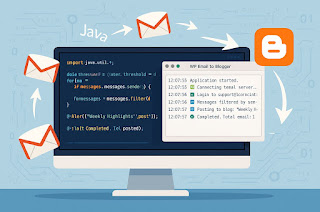
-
Inbound Flow: 1) The inbound, EDI data needs to be collected. 2) The collected data should be De-enveloped (removing the headers) to get t...
-
Sterling Integrator Administaration Related Interview Questions : ...
-
Encoding Conversion (From ISO8859_1 / ISO-8859_1 / ISO_8859_1 to UTF8 and vice versa) There is one service called “Encoding Conversion” in...











