### 1. **Data Integration Setup**
- **Identify Data Flow**: Determine what sales data is needed for reporting (e.g., purchase orders, invoices, inventory updates). Key documents include EDI 850 (Purchase Order), EDI 810 (Invoice), and EDI 867 (Product Transfer and Resale Report).
- **Establish Communication Channels**:
- Choose the communication method that works with your partners, such as **AS2, FTP, or VAN** (Value-Added Network).
- Ensure that your system is capable of sending and receiving EDI transactions. If you're using an ERP system like SAP, Oracle, or NetSuite, ensure it’s integrated with **SPS Commerce**.
- **Test Connectivity**: Perform end-to-end tests with trading partners to ensure EDI transactions are being sent and received properly. Use SPS Commerce’s testing tools to validate connectivity and document formats.
### 2. **Mapping Sales Data**
- **Identify Document Types**: For sales reporting, focus on key EDI document types:
- **EDI 850**: Purchase Order - Helps track orders placed by customers.
- **EDI 810**: Invoice - Details invoiced amounts and products sold.
- **EDI 856**: Advance Ship Notice - Helps track the shipments of goods.
- **EDI 867**: Product Transfer and Resale Report - Specific for reporting detailed product sales data back to the supplier.
- **EDI 846**: Inventory Inquiry/Advice - Track inventory levels for accurate sales reporting.
- **Data Mapping**: Work with your IT or EDI team to create mappings between the data in these documents and your internal business systems. Mapping ensures that each EDI field is correctly interpreted by your ERP, accounting, or CRM systems. SPS Commerce typically provides a mapping tool for this.
- **Customization**: You may need to customize mappings to reflect specific customer or supplier requirements, such as custom fields or non-standard data elements. Review your trading partner agreements for details.
### 3. **Report Configuration**
- **Define Reporting Requirements**: Define the scope of your sales reports, including the specific data points to track. For example:
- **Total Sales Volume**: Track the total amount of sales over a given period.
- **Sales by Region**: Break down sales by geographic region, if applicable.
- **Product Performance**: Track sales by product type or category.
- **Customer Segmentation**: Identify which customers are purchasing the most products.
- **Report Customization**:
- SPS Commerce’s platform includes reporting tools, often integrated with an **Analytics** module. Use these tools to create custom sales reports that pull data from multiple EDI documents.
- Choose report formats (e.g., Excel, PDF, or CSV) based on your business needs.
- Work with SPS Commerce’s support team to set up custom fields or filters that might be unique to your business.
- **Set Report Parameters**:
- Configure parameters such as time periods (e.g., daily, weekly, or monthly reports) and specific products or regions to track.
- You may also choose to set thresholds or alerts for certain key metrics (e.g., low stock levels or high sales volume).
### 4. **Scheduled and Automated Reports**
- **Set Up Recurring Reports**: Configure SPS Commerce to generate sales reports automatically on a recurring basis. You can set the frequency based on business requirements (e.g., daily, weekly, or monthly).
- **Automated Alerts**: If needed, set up automated notifications when certain thresholds are met (e.g., a sudden spike in sales or low inventory levels). These can help you take immediate action based on the data.
### 5. **Testing and Validation**
- **Run Sample Reports**: Before going live, run a few sample sales reports to ensure the data is accurate and the report format meets your needs. Check for:
- **Data Accuracy**: Ensure the report is correctly pulling sales data from EDI transactions and that no critical data is missing.
- **Report Structure**: Verify that the reports are structured correctly with proper headings, summaries, and filters.
- **Cross-check with Business Systems**: Cross-validate the EDI-generated reports with your ERP or internal systems to ensure consistency across all platforms.
- **Review with Stakeholders**: Share the reports with key stakeholders to get feedback and make any necessary adjustments to the report layout or data points.
### 6. **Live Reporting and Monitoring**
- **Go Live**: Once testing is complete and the reports meet your business requirements, implement them into your live environment.
- **Monitor Reports**: e monitor sales reports to ensure data integrity over time. Address any discrepancies immediately by working with your EDI and IT teams.
- **Adjust as Needed**: Sales reporting needs may evolve, so be prepared to adjust the report parameters or data mappings as your business grows or changes.
### 7. **Ongoing Maintenance**
- **Update Mapping and Configuration**: As trading partners update their EDI requirements or you onboard new ones, update the data mappings and report configurations.
- **New Document Types**: If new EDI documents are introduced or existing ones change (e.g., new fields in the EDI 867 for product resale reports), update your system accordingly.
- **Training**: Keep your team trained on how to interpret and utilize the sales reports generated by SPS Commerce. Also, ensure that your staff is aware of any new reporting capabilities or changes in the reporting process.
### 8. **Advanced Analytics (Optional)**
- If you need more in-depth insights beyond basic sales data, SPS Commerce offers advanced **Analytics** features:
- **Sales Trends Analysis**: Identify long-term sales trends and seasonal patterns.
- **Inventory Management**: Track inventory levels alongside sales data to ensure that stock levels are in line with demand.
- **Forecasting**: Use sales data to forecast future trends and adjust purchasing strategies accordingly.

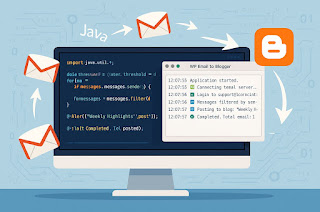


No comments:
Post a Comment