Mirroring payroll data from another platform into ERPNext for the last two months involves several steps, including data extraction, transformation, and importing into ERPNext. Here’s a structured approach:
Step 1: Extract Payroll Data from the Source System
- Check if the external payroll platform supports data export via:
- CSV/XLSX download
- API endpoints
- Database queries (if you have direct access)
- Extract data for the last two months (e.g., salary slips, earnings, deductions, taxes, etc.).
Step 2: Prepare the Data for ERPNext
- Format the extracted data according to ERPNext payroll structure.
- Mandatory fields in ERPNext for payroll import:
- Employee ID
- Payroll Entry Date
- Earnings (Basic, Allowances, Bonus, etc.)
- Deductions (Taxes, Provident Fund, etc.)
- Net Pay
- Payment Status (Paid/Unpaid)
- Convert all fields into a CSV or JSON format.
Step 3: Import Payroll Data into ERPNext
There are two methods:
Option 1: Using Data Import Tool
- Go to ERPNext → Data Import.
- Select Payroll Entry or Salary Slip.
- Download the template.
- Fill in the extracted payroll data.
- Upload the file and import.
Option 2: Using ERPNext API (For Automation)
If the external system has an API, you can use ERPNext’s API to push data programmatically.
Example API call to create a salary slip:
POST /api/resource/Salary Slip
{
"employee": "EMP-0001",
"payroll_date": "2024-02-01",
"earnings": [
{"salary_component": "Basic", "amount": 5000},
{"salary_component": "Bonus", "amount": 500}
],
"deductions": [
{"salary_component": "Tax", "amount": 200}
],
"net_pay": 5300
}
Repeat this for each employee.
Step 4: Reconcile & Verify the Data
- Cross-check the data in ERPNext Payroll Reports.
- Verify total amounts match the external system.
Step 5: Process Payroll in ERPNext
- If payroll is marked as Unpaid, you can process and pay salaries from ERPNext.
Would you like an automation script for this? 🚀

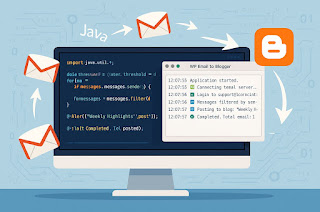


No comments:
Post a Comment