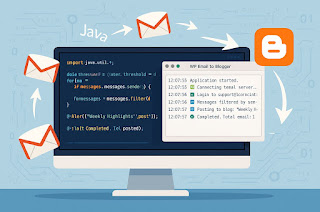Dears
Good Day
Recently, I have been working on a personal project, and I would like to share the implementation details regarding its functionality. I have outlined how it is implemented in a video, and below, I have included the video link for your reference.
🛠️ Project Update: Automated Email-to-Blogger Integration Using Java & Google API
I'm excited to share a recent project I've successfully implemented — a Java-based automation tool that reads emails from a custom webmail (WordPress-based IMAP server) and posts them as blog entries on Google Blogger, seamlessly and automatically every 24 hours.
📌 Key Highlights of the Solution:
✅ Tech Stack:
Java (Swing for GUI)
Google Blogger API (OAuth 2.0)
Jakarta Mail (IMAP email fetching)
Scheduled task execution (built-in Timer)
Real-time logging/status display via GUI
✅ Functionalities Implemented:
🔐 Authenticates with Gmail Blogger API using OAuth2 credentials
📥 Connects securely to WordPress email (IMAP: mail.iconnectintl.com)
📨 Filters incoming emails from a dynamic list (email_list.txt)
📬 Verifies if emails are addressed to me (To, Cc, or Bcc)
📆 Only processes emails received in the last 24 hours
📝 Automatically publishes valid emails to Blogger as new blog posts
📁 Tracks already processed emails via processed_emails.txt to prevent duplicates
⚙️ Fully automated via internal scheduling — no manual intervention needed
🧩 Displays success/error logs and runtime status in a Swing-based GUI
🚀 Why This Matters:
This tool is particularly useful for:
Content teams managing newsletters or email-driven content workflows
Automation of blog publishing from structured email campaigns
Reducing manual efforts while ensuring timely content updates
🔄 This system can also be extended to:
WordPress REST API for multi-platform publishing
Integration with Gmail, Outlook, or other IMAP-compatible servers
Support rich HTML content parsing and attachments
🙌 A big thanks to the incredible open-source tools and APIs from Google, Jakarta EE, and the Java developer community. This project is a testament to the flexibility and power of Java in building robust automation tools.
📩 Feel free to connect if you're interested in setting up similar automated content pipelines or need help integrating APIs with Java.
https://youtu.be/cjsTGOK8grA
https://sriniedibasics.blogspot.com/
#Java #Automation #APIs #BloggerAPI #JakartaMail #OAuth2 #ContentAutomation #DeveloperTools #OpenSource #SoftwareEngineering #Blogging #Gmail #WordPress #Productivity #JavaDeveloper



.png)